
- TOPOLOGY
- TOPOLOGI
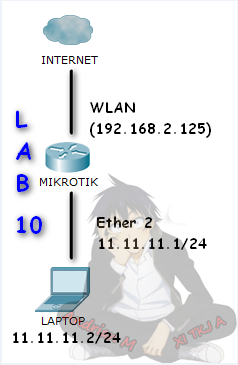
- TABEL ADDRESSING :
- TABEL ADDRESSING :

- THE PURPOSE OF THE WRITING :
- TUJUAN PENULISAN :
- To know how to backup and restore configuration using binary files without a password
- Untuk mengetahui cara backup dan restore konfigurasi menggunakan binary file tanpa password
- To know how to backup and restore configuration using the binary file with a password
- To know how to backup and restore configuration using the binary file with a password
- Untuk mengetahui cara backup dan restore konfigurasi menggunakan binary file dengan password
- To know how to backup and restore configuration using script files
- To know how to backup and restore configuration using script files
- Untuk mengetahui cara backup dan restore konfigurasi menggunakan script file
- BASIC CONCEPTS :
- KONSEP DASAR :
Backup, Membuat
cadangan file yang berisi sistem file untuk disimpan jika terjadi
kehancuran pada sistem, sehingga software yang sebelumnya sudah dibackup
dapat dikembalikan ke kondisi sebelum hancur/rusak. Dan Restore adalah Memperbaiki ulang sistem yang rusak dengan menggunakan media backup yang sudah disiapkan.
- CONFIGURATION :
- KONFIGURASI :
* BINARY FILE *
- BINARY FILE WITHOUT PASSWORD :
- FILE BINARY TANPA PASSWORD :
1. First to backup and restore, see IP before doing a backup, select IP then addresses.
1. Pertama untuk backup dan restore, lihat IP sebelum melakukan backup, pilih IP lalu addresses.
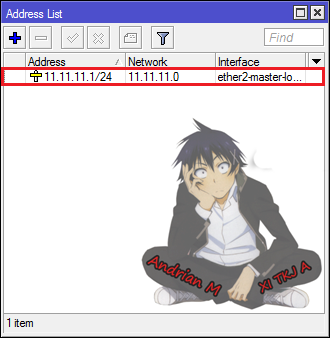
2. Then click Files.
2. Lalu klik files.
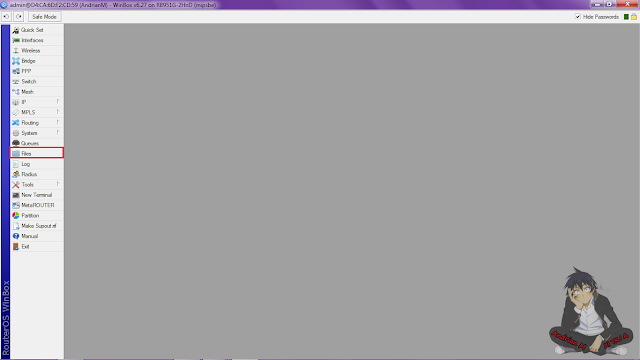
3. Then click Backup to perform a backup configuration on the router.
3. Setelah itu klik Backup untuk melakukan backup konfigurasi pada router.
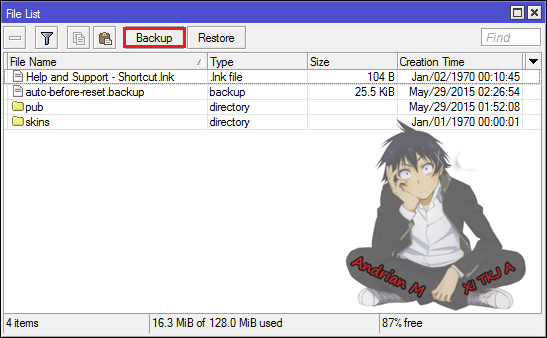
4. Then just click Backup automatically assigns a name and without a password.
4. Lalu langsung saja klik Backup yang otomatis akan memberikan nama dan tanpa password.
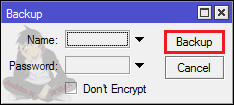
5. And will look our router configuration backup file.
5. Dan akan terlihat file backup konfigurasi router kita.
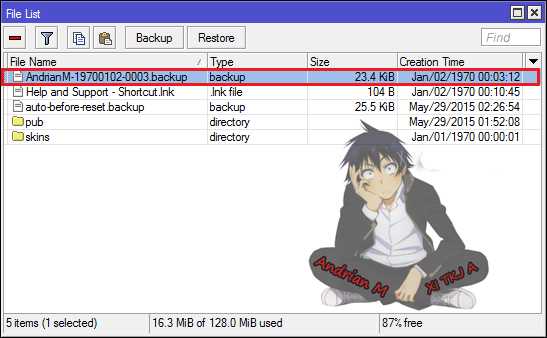
6. Then to copy/save the router configuration to our hard drive, click on the file and select the option copy in the menubar.
6. Lalu untuk mengcopy/menyimpan konfigurasi router tersebut ke harddisk kita, klik filenya lalu pilih pada pilihan copy yang ada di menubar.
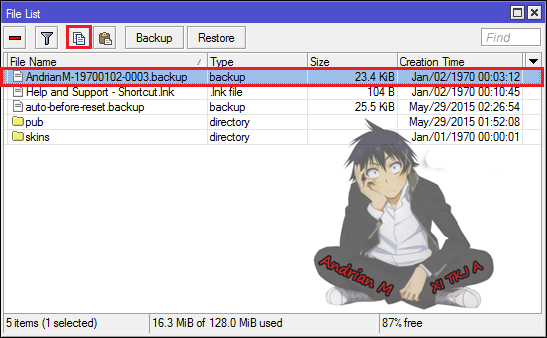
7. Paste in the one of the folders on your disk.
7. Pastekan di salah satu folder yang ada di harddisk anda.
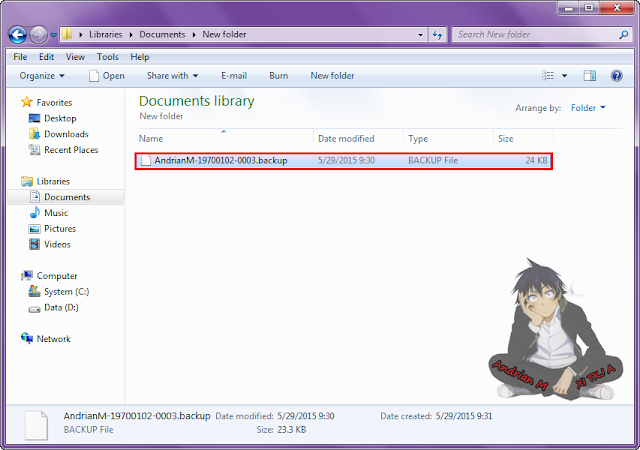
8. Then to test restore, delete the backup files that exist in the files, by selecting the option mark - in the menubar.
8. Lalu untuk pengujian restore, hapus file backup yang ada di files, dengan memilih pilihan tanda - di menubar.
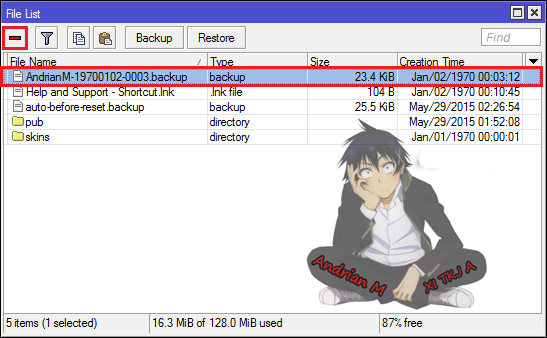
9. And the backup files has been erased.
9. Dan file backup tadi sudah terhapus.
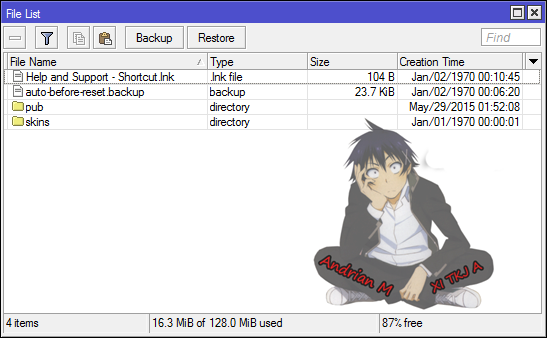
10. After that select System then Reset Configuration.
10. Setelah itu pilih System lalu Reset Configuration.
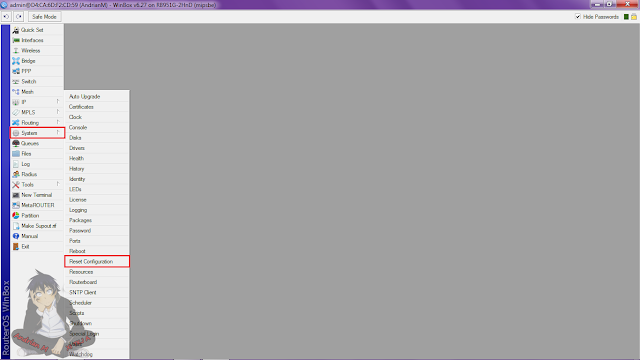
11. Then click Reset Configuration option.
11. Lalu klik pilihan Reset Configuration.
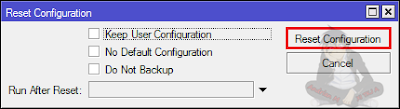
12. After that to perform a restore using backup files before, first copy the backup file on your hard drive.
12. Setelah itu untuk melakukan restore menggunakan file backup tadi, pertama copy dahulu file backup di harddisk anda.
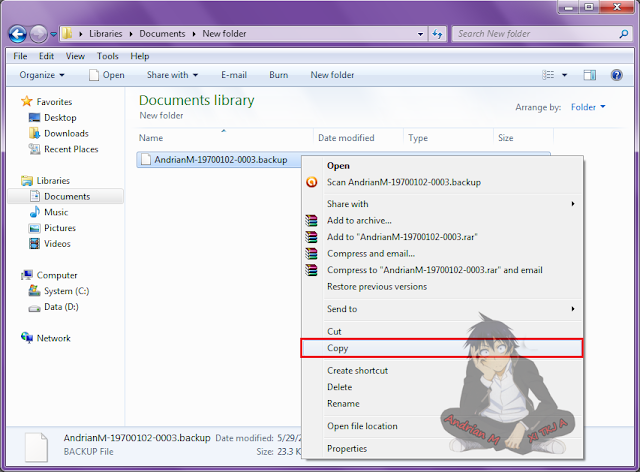
13. Then in the file list, click on the paste option in the menubar.
13. Lalu pada file list, klik pilihan paste yang ada di menubar.
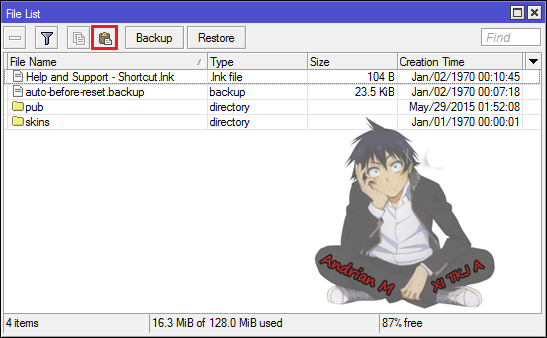
14. After the backup file was already exists in the file list, then click the backup file and click Restore option in the menubar.
14. Setelah file backup tadi sudah ada di file list, kemudian klik file backup tersebut dan pilih pada pilihan Restore yang ada di menubar.
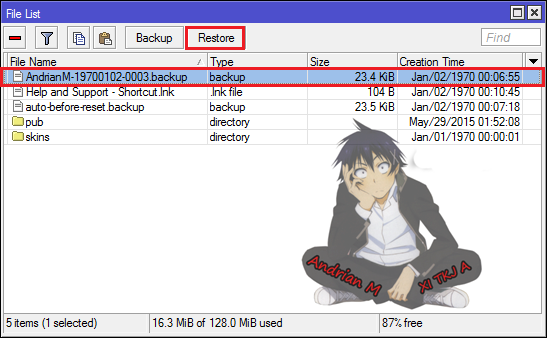
15. And automatic backup file will be filled itself, and then click Restore.
15. Dan otomatis Backup File akan terisi sendiri, lalu klik Restore.
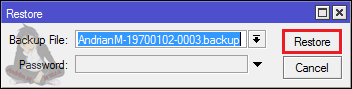
16. Then click yes.
16. Lalu klik yes.
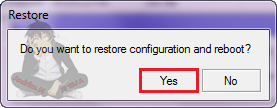
17. And will look after the reset earlier configurations will return to its original configuration, be it is IP, Identity, or all other settings.
17. Dan akan terlihat konfigurasi setelah di reset tadi akan kembali ke konfigurasi semula, baik itu IP, Identity, maupun semua settingan lainnya.
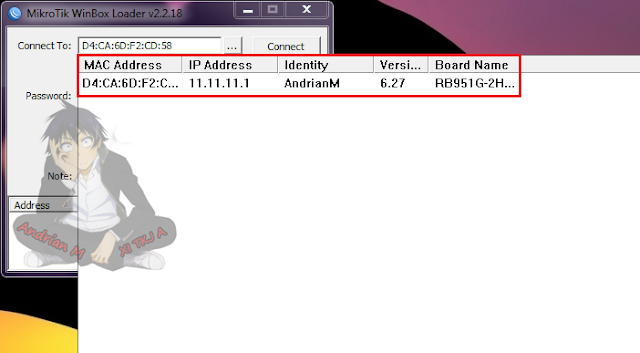
- BINARY FILE WITH PASSWORD :
- FILE BINARY DENGAN PASSWORD :
1. To perform backup and restore using the password, first select Files.
1. Untuk melakukan backup dan restore menggunakan password, pertama pilih Files.
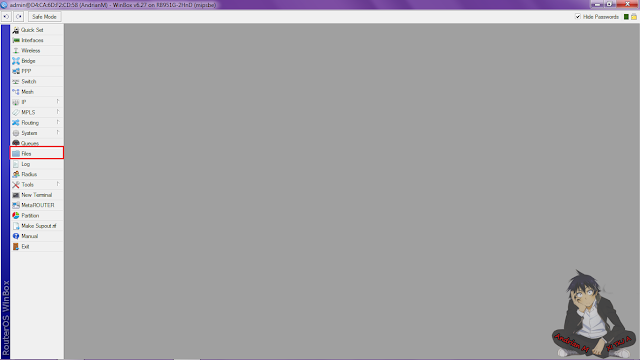
2. Then select the Backup option in the File List menubar.
2. Lalu pilih pada pilihan Backup yang ada di menubar File List.
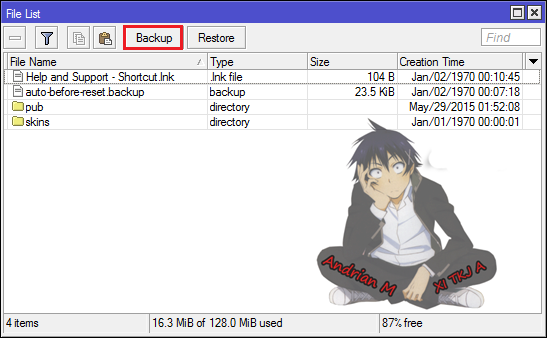
3. And enter the backup file name and password, after input the file name and password click Backup.
3. Dan isikan nama file backup dan passwordnya, setelah mengisikan nama file dan password klik Backup.
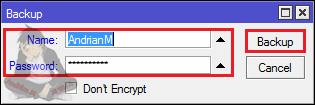
4. And will look existing backup file in the File List, and then to copy or save the backup file to your hard drive click the copy option in the menubar.
4. Dan akan terlihat file backup sudah ada di File List, kemudian untuk mengcopy atau menyimpan file backup tersebut ke dalam harddisk anda klik pilihan copy yang ada di menubar.
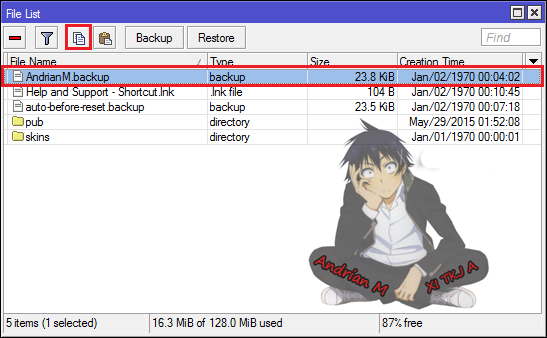
5. And paste it on your hard drive.
5. Lalu pastekan di harddisk anda.
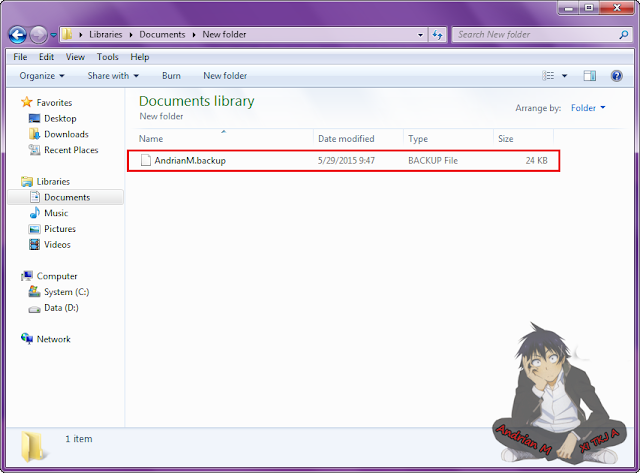
6. After that to restore the configuration, first remove the backup file in the File List.
6. Setelah itu untuk melakukan restore konfigurasi, pertama hapus terlebih dahulu file backup yang ada di File List.
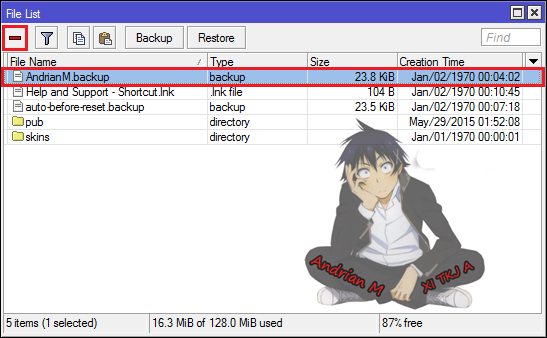
7. Then the backup file has been deleted in the list on the File List.
7. Lalu file backup tadi sudah terhapus di daftar File List.
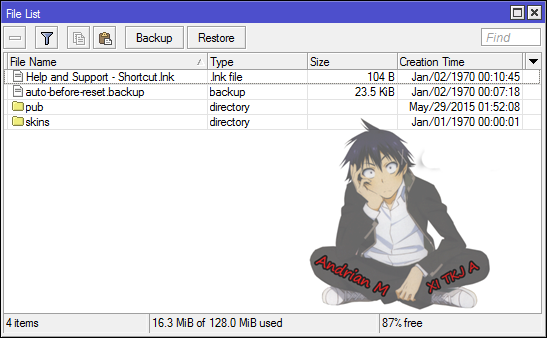
8. After that to reset the configuration, select System then Reset Configuration.
8. Setelah itu untuk mereset konfigurasi, pilih System lalu Reset Configuration.
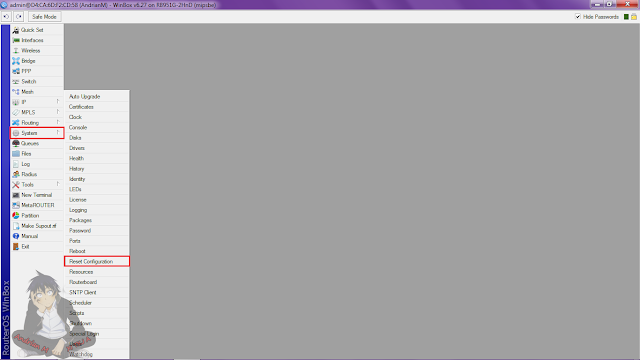
9. And to restore the configuration, the first copy the backup file from your hard drive.
9. Dan untuk melakukan restore konfigurasi, pertama copy dahulu file backup tadi dari harddisk anda.
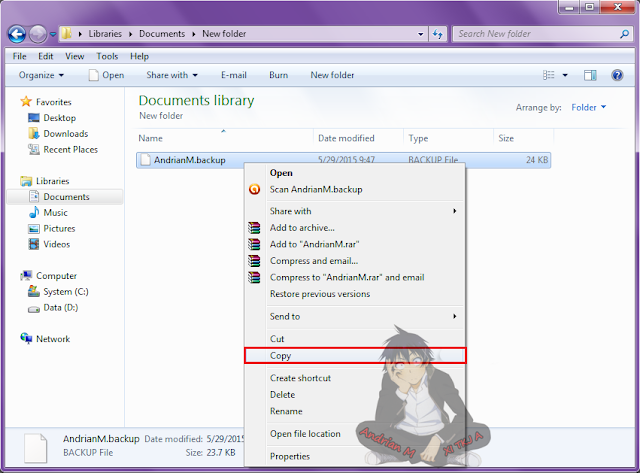
10. Then open Files.
10. Lalu buka Files.
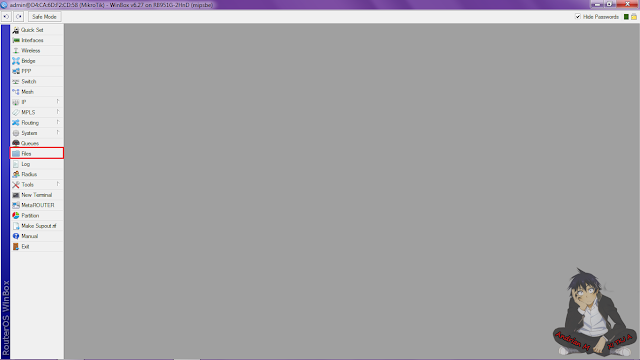
11. After that paste the backup file that has been copied.
11. Setelah itu pastekan file backup yang tadi sudah di copy.
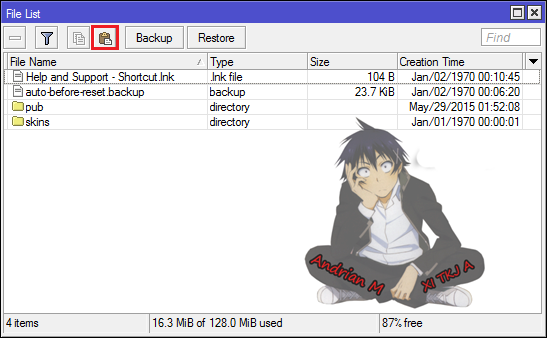
12. And the backup file was already on the File List, then click on the Restore option in the menubar.
12. Dan file backup tadi sudah ada di daftar File List, kemudian klik pada pilihan Restore yang ada di menubar.
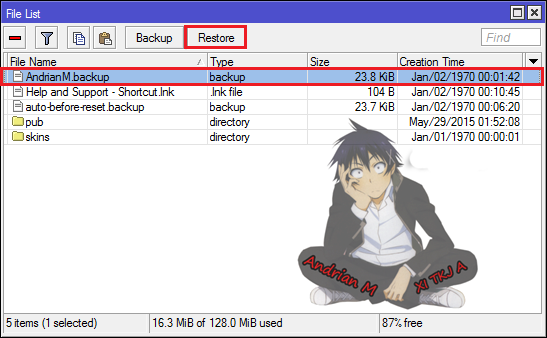
13. Then enter the password, after entering the password click Restore.
13. Kemudian masukan passwordnya, setelah memasukan password klik Restore.
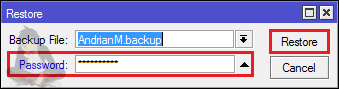
14. Then click yes.
14. Lalu klik yes.
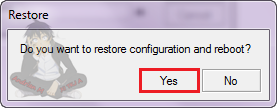
15. And will look after the reset earlier configurations will return to its original configuration, be it IP, Identity, or all other settings.
15. Dan akan terlihat konfigurasi setelah di reset tadi akan kembali ke konfigurasi semula, baik itu IP, Identity, maupun semua settingan lainnya.
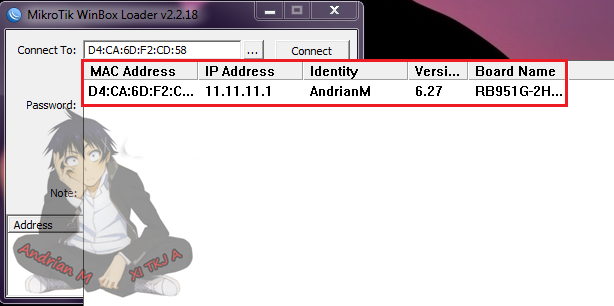
* SCRIPT FILE *
1. To do export/import backup file, first open a new terminal and typing the following commands.
1. Untuk melakukan export/import file backup, pertama buka new terminal dan ketikan perintah seperti berikut ini.
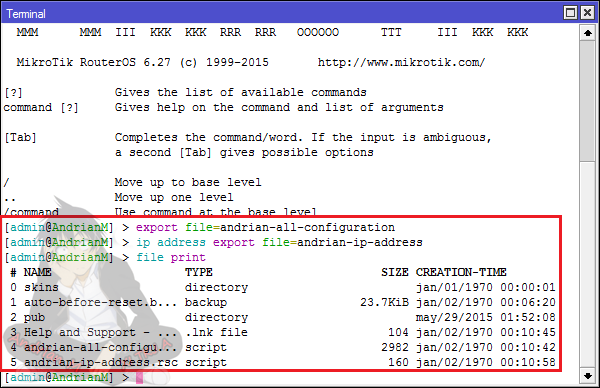
2. After that to see the files that has been made in the new terminal, go to the File List.
2. Setelah itu untuk melihat file yang tadi sudah dibuat di new terminal, buka File List.
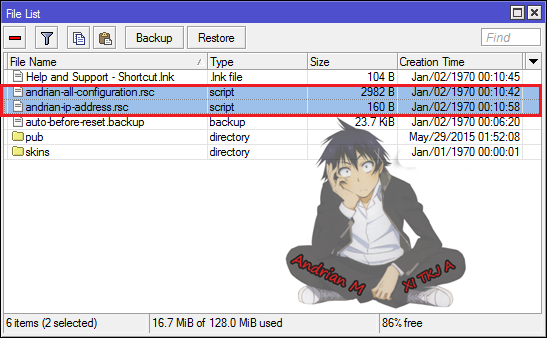
3. Then copy the two files to your hard drive.
3. Lalu copy kedua file tersebut ke harddisk anda.
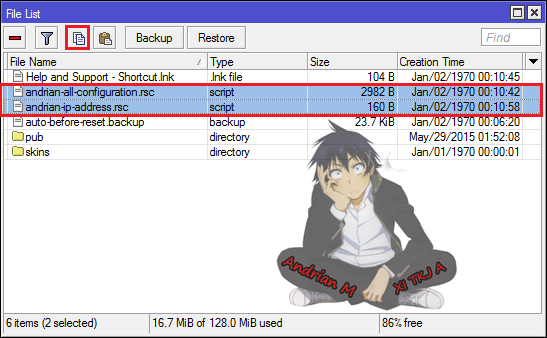
4. And paste it to your hard drive.
4. Dan pastekan ke harddisk anda.
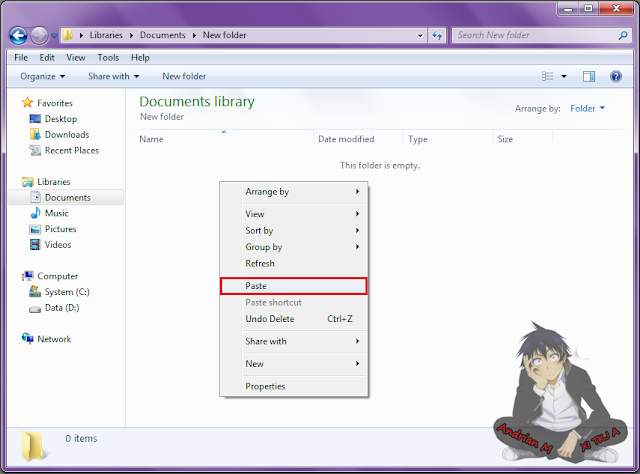
5. Then it will be seen earlier backup file on your hard drive.
5. Kemudian akan terlihat file backup tadi di harddisk anda.
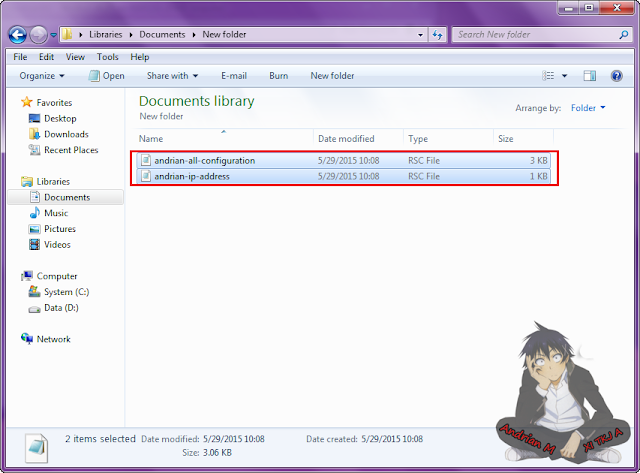
6. And try to open one of the backup file, here the author edit in All- Configuration file and change the IP address Ether2 and its network.
6. Dan coba buka salah satu file backup tadi, disini penulis mengedit file All-Configuration dan mengubah IP address ether2nya dan network.
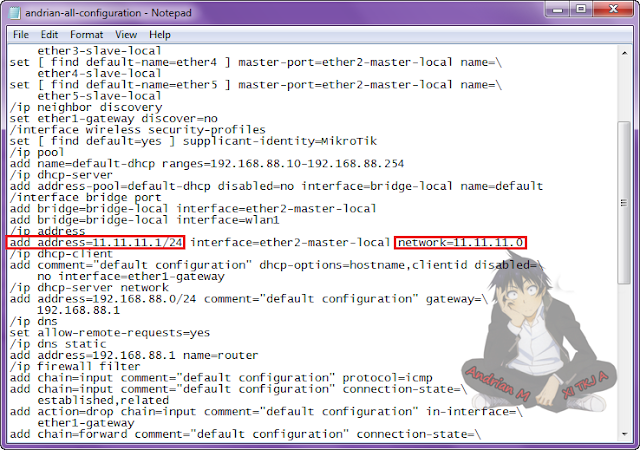
7. And the author has changed the IP ether2 and network.
7. Dan penulis sudah mengubah IP ether2 dan networknya.
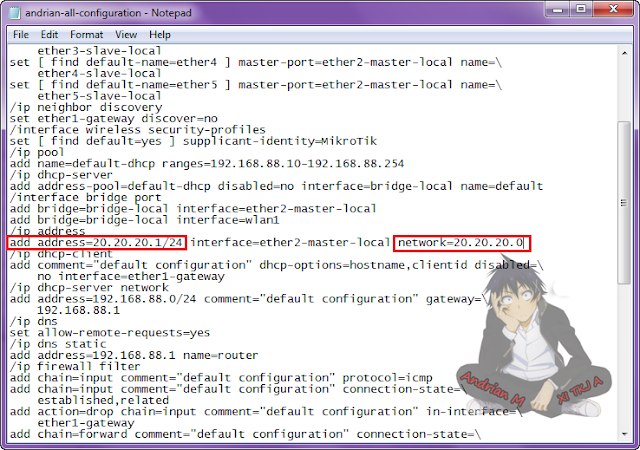
8. After that, to perform the test, first remove the existing files in the File List.
8. Setelah itu untuk melakukan pengujian, pertama hapus kedua file yang ada di File List.
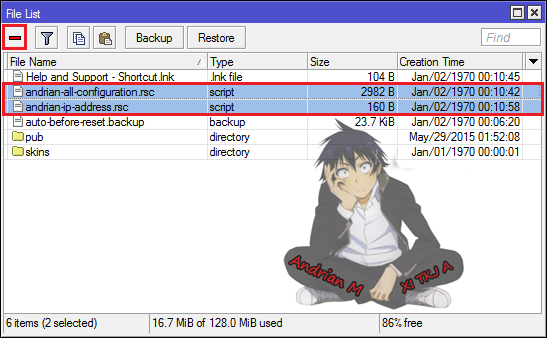
9. And the two backup files has been deleted from the list on the File List.
9. Dan kedua file backup tersebut sudah terhapus dari daftar File List.
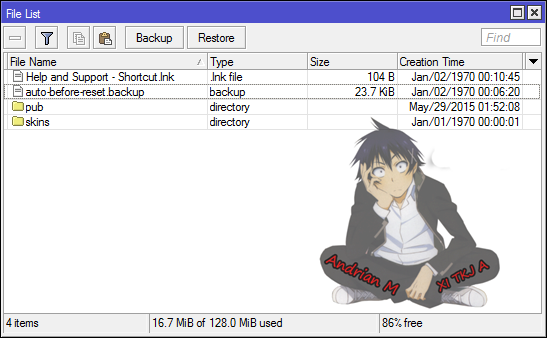
10. Then reset the configuration, by click System then Reset Configuration.
10. Lalu lakukan reset configuration, klik System lalu Reset Configuration.
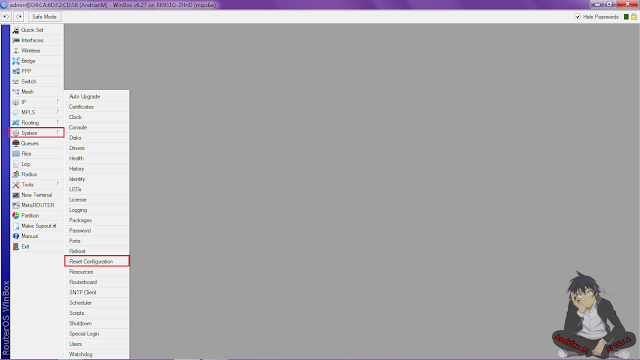
11. Then click Reset Configuration.
11. Setelah itu klik Reset Configuration.
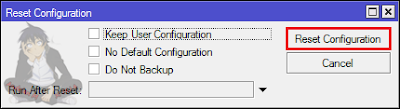
12. After that, to restore the configuration, copy file that has been edited.
12. Kemudian, untuk melakukan restore konfigurasi, copy file yang tadi sudah di edit.
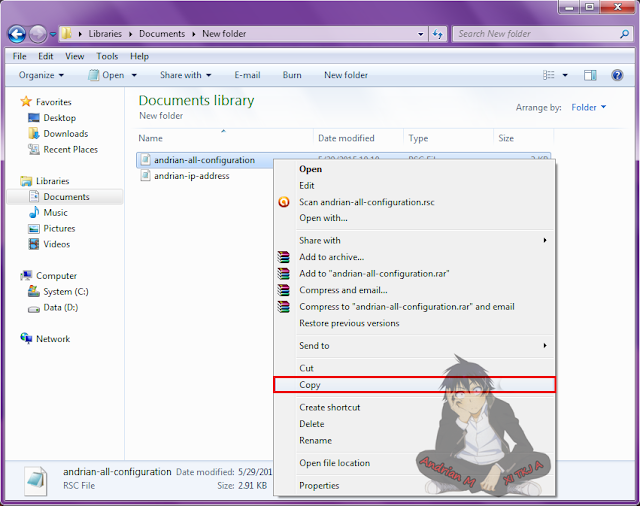
13. And paste in the File List.
13. Dan pastekan di File List.
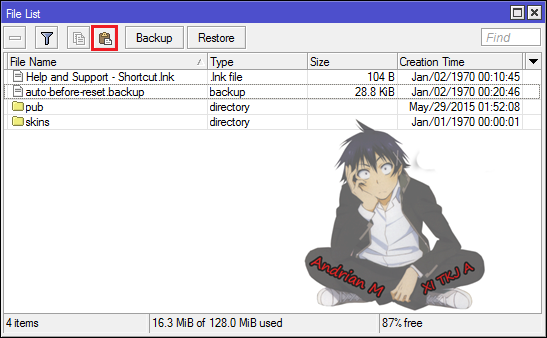
14. Then the backup files that have been edited already on the list of the File List.
14. Lalu file backup yang telah di edit sudah berada pada daftar File List.
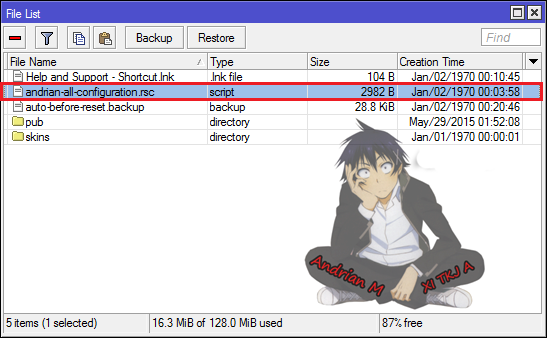
15. Then open the new terminal, then typing a command like the following.
15. Setelah itu buka new terminal, lalu ketikan perintah seperti berikut ini.
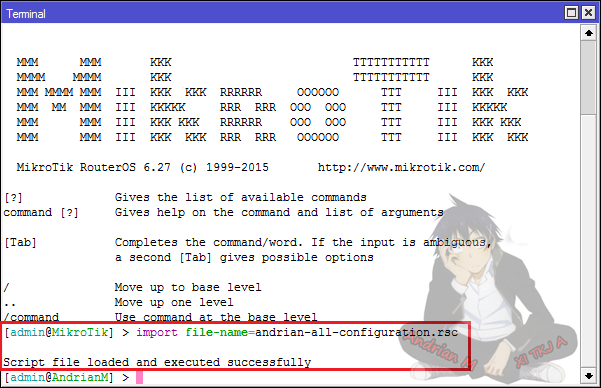
16. After that open the Address List, and will be visible IP has changed to the our setting earlier.
16. Lalu buka Address List, dan akan terlihat IP telah berubah ke settingan yang kita edit tadi.
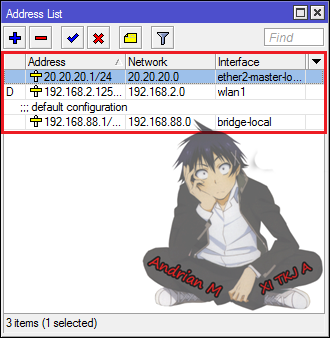
17. And because before we do a backup we have been able to connect to the Internet, do a test PING to google after restore.
17. Dan karena sebelum membackup kita sudah bisa connect ke internet, lakukan test PING ke google setelah restore.
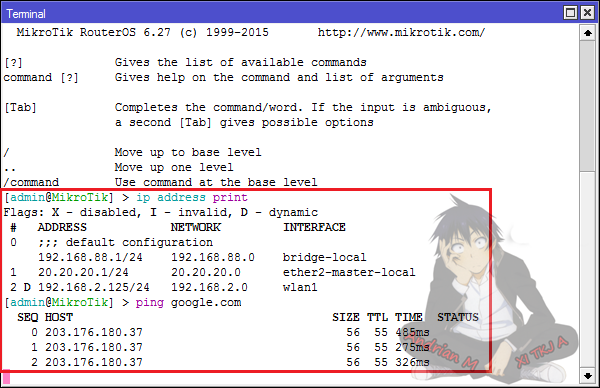
18. On the client side, the first setting its IP.
18. Pada sisi client, pertama setting IPnya.
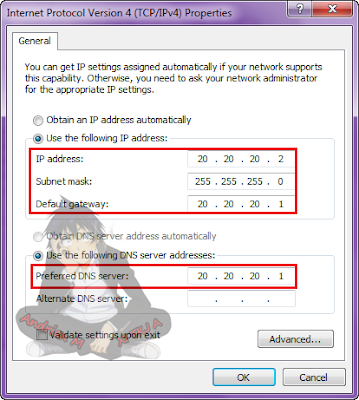
19. And trying to do the testing by performing the PING to an IP of router.
19. Dan coba lakukan pengujian dengan melakukan PING terhadap IP router tersebut.
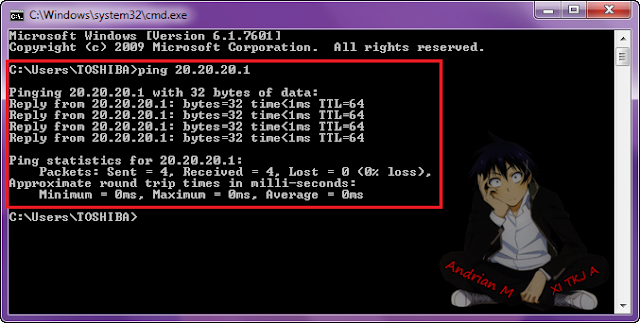
20. Then try the test PING to google from client, if it gets a reply, it means the configuration backup and restore has been successful.
20. Lalu coba pada client test PING ke google, jika mendapat reply, artinya konfigurasi backup dan restore telah berhasil.
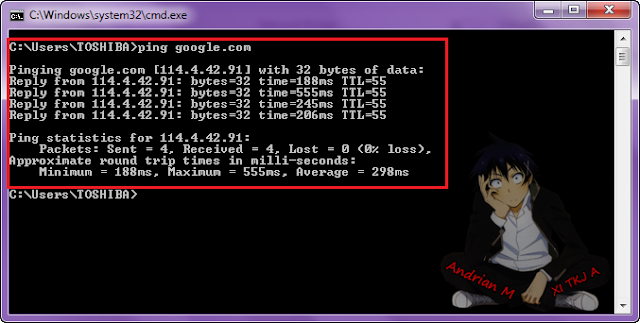









No comments :
Post a Comment