
- TOPOLOGY
- TOPOLOGI

- TABEL ADDRESSING :
- TABEL ADDRESSING :

- THE PURPOSE OF THE WRITING :
- TUJUAN PENULISAN :
1. Untuk mengetahui pengertian dari NAT
2. To know how to configure routerboard thats can be connect to the internet
2. Untuk mengetahui cara konfigurasi routerboard supaya dapat connect ke internet
- BASIC CONCEPTS :
- KONSEP DASAR :
NAT (Network Address Translation) or network address interpretation is a
method to connect more than one computer to the Internet network using a
single IP address. Many use this method due to the limited availability
of IP addresses, the need for security (security), and the ease and
flexibility in network administration.
NAT is a protocol in a network system, NAT allows a network with an IP or internet protocol that is private or private IP that are not registered in the Internet network to access the Internet, this means that an IP address can access the Internet by using private IP or not using public IP, NAT is usually embedded in a router, NAT is also commonly used to combine or connect two different networks, and translate or not translate private IP or public IP address in the internal network into legal network that network so that it has the right to perform access the data in a network.
NAT (Network Address Translation) atau Penafsiran alamat jaringan adalah suatu metode untuk menghubungkan lebih dari satu komputer ke jaringan internet dengan menggunakan satu alamat IP. Banyaknya penggunaan metode ini disebabkan karena ketersediaan alamat IP yang terbatas, kebutuhan akan keamanan (security), dan kemudahan serta fleksibilitas dalam administrasi jaringan.
NAT merupakan salah satu protocol dalam suatu sistem jaringan, NAT memungkinkan suatu jaringan dengan IP atau internet protocol yang bersifat privat atau private IP yang sifatnya belum teregistrasi di jaringan internet untuk mengakses jalur internet, hal ini berarti suatu alamat IP dapat mengakses internet dengan menggunakan IP privat atau bukan menggunakan IP public, NAT biasanya dibenamkan dalam sebuah router, NAT juga sering digunakan untuk menggabungkan atau menghubungkan dua jaringan yang berbeda, dan mentranslate atau menterjemahkan IP privat atau bukan IP public dalam jaringan internal ke dalam jaringan yang legal network sehingga memiliki hak untuk melakukan akses data dalam sebuah jaringan.
NAT is a protocol in a network system, NAT allows a network with an IP or internet protocol that is private or private IP that are not registered in the Internet network to access the Internet, this means that an IP address can access the Internet by using private IP or not using public IP, NAT is usually embedded in a router, NAT is also commonly used to combine or connect two different networks, and translate or not translate private IP or public IP address in the internal network into legal network that network so that it has the right to perform access the data in a network.
NAT (Network Address Translation) atau Penafsiran alamat jaringan adalah suatu metode untuk menghubungkan lebih dari satu komputer ke jaringan internet dengan menggunakan satu alamat IP. Banyaknya penggunaan metode ini disebabkan karena ketersediaan alamat IP yang terbatas, kebutuhan akan keamanan (security), dan kemudahan serta fleksibilitas dalam administrasi jaringan.
NAT merupakan salah satu protocol dalam suatu sistem jaringan, NAT memungkinkan suatu jaringan dengan IP atau internet protocol yang bersifat privat atau private IP yang sifatnya belum teregistrasi di jaringan internet untuk mengakses jalur internet, hal ini berarti suatu alamat IP dapat mengakses internet dengan menggunakan IP privat atau bukan menggunakan IP public, NAT biasanya dibenamkan dalam sebuah router, NAT juga sering digunakan untuk menggabungkan atau menghubungkan dua jaringan yang berbeda, dan mentranslate atau menterjemahkan IP privat atau bukan IP public dalam jaringan internal ke dalam jaringan yang legal network sehingga memiliki hak untuk melakukan akses data dalam sebuah jaringan.
- CONFIGURATION :
- KONFIGURASI :
1. Pertama supaya routerboard bisa connect ke internet, masukan IP address ether1 pada routerboard, ketikan perintah seperti di bawah ini.
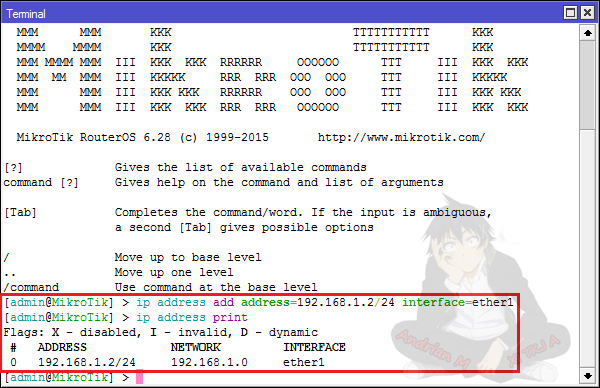
2. Then enter the IP address also for ether2 on the routerboard, typing a command like below.
2. Lalu masukan juga IP address ether2 pada routerboard, ketikan perintah seperti di bawah ini.
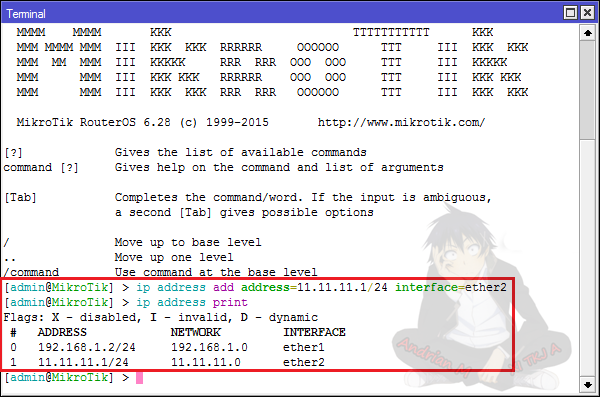
3. After that input gateway/bridge towards the internet, typing a command like below.
3. Setelah itu masukan gateway/jembatan menuju internet, ketikan perintah seperti di bawah ini.
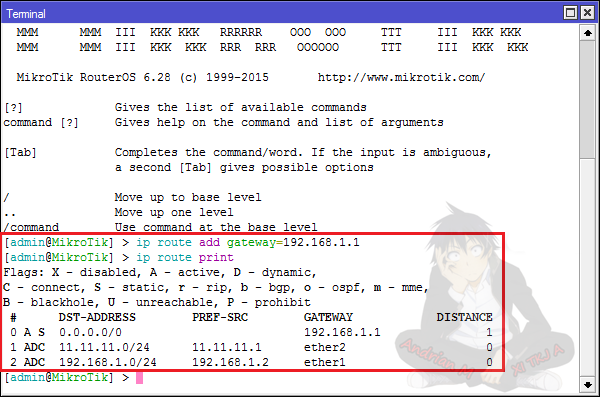
4. And input the DNS too, typing a command like below, and on allow-remote-requests input yes.
4. Dan masukan juga DNSnya, ketikan perintah seperti di bawah ini, dan pada allow-remote-requests masukan yes.
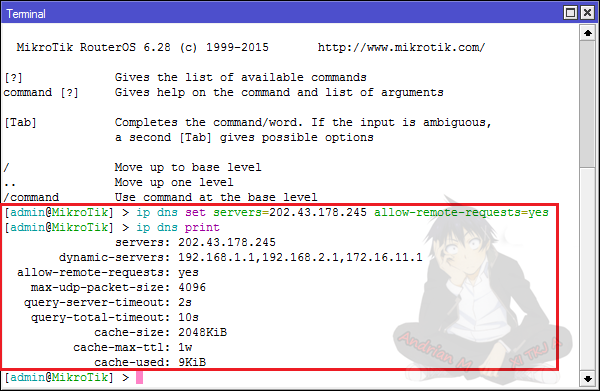
5. Then try to do testing by PING to google, if its work its means the routerboard has been able to connect to the internet.
5. Lalu coba lakukan pengujian dengan melakukan PING ke google, jika bisa artinya routerboard sudah bisa connect ke internet.
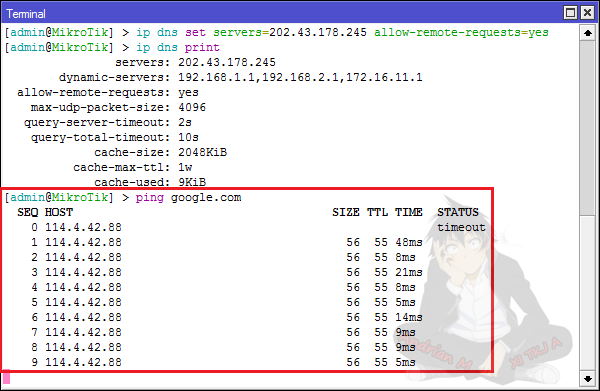
6. After that, input firewall nat/create IP address translation from the routerboard for use in the client. Typing a command like below.
6. Setelah itu masukan firewall nat/membuat translasi alamat IP dari routerboard tersebut untuk digunakan di client. Ketikan perintah seperti di bawah ini.
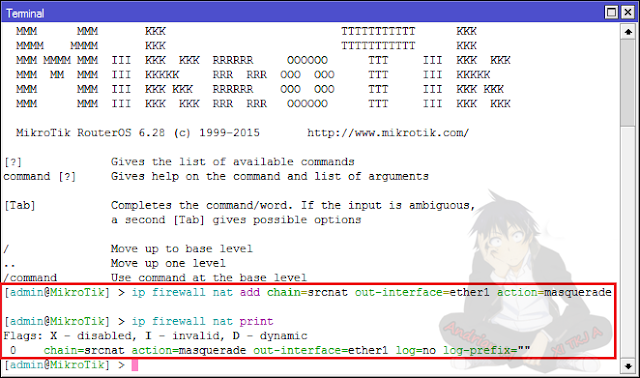
7. Then on the client side, enter the IP address, the default gateway, and Preferred DNS server input the IP address of ether2 on the routerboard.
7. Lalu pada sisi client, masukan IP addressnya, pada Default gateway, dan Preferred DNS server masukan IP address ether2 routerboard.
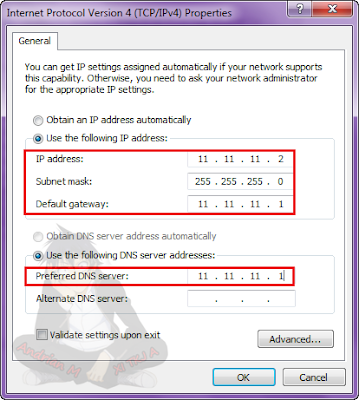
8. Try performing the PING test to ether2 from the client, if its successful, it means you are already connected to the routerboard.
8. Coba lakukan test PING ke ether2 dari client, jika berhasil artinya anda sudah terhubung ke routerboard.
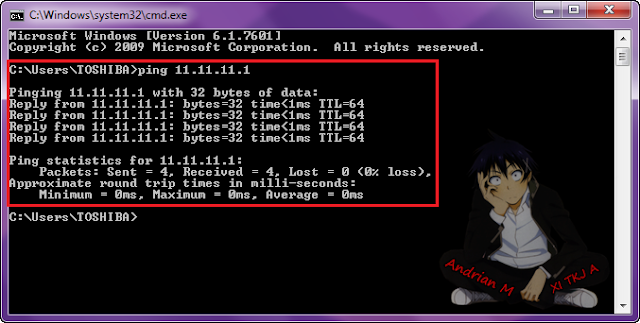
9. Then try to do a test PING again to google, if successful it means you are able to connect to the internet.
9. Lalu coba lakukan test PING lagi ke google, jika berhasil artinya anda sudah bisa terhubung ke internet.
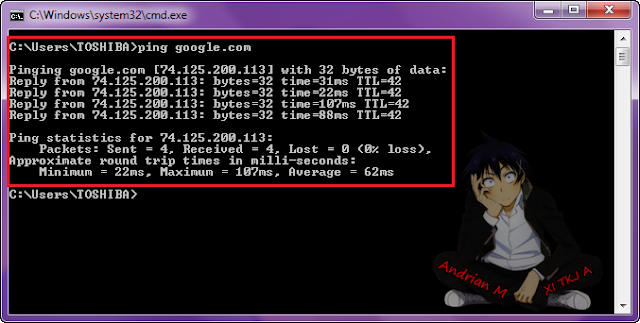
10. To be sure, try to open one of the internet sites that require connections to open it, if you can open the site, which means that clients are able to connect to the internet from routerboard connection.
10. Untuk lebih pastinya, coba buka salah satu situs internet yang memerlukan koneksi untuk membukanya, jika bisa terbuka situs tersebut, artinya client sudah dapat terhubung ke internet dari koneksi routerboard.
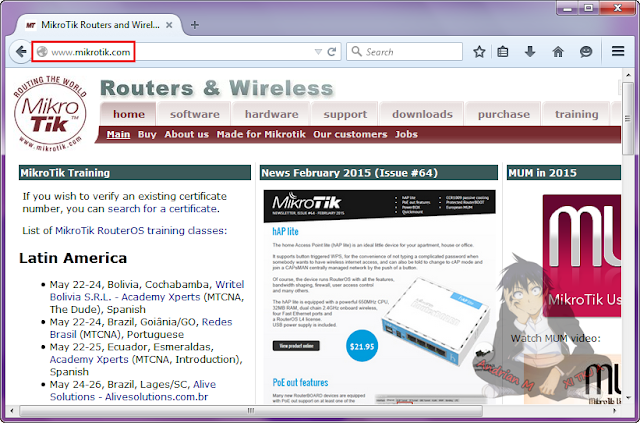









No comments :
Post a Comment