LAB IV ENABLE, DISABLE & UNINSTALL PACKAGE IN THE MIKROTIK ROUTERBOARD

- THE PURPOSE OF THE WRITING :
- TUJUAN PENULISAN :
1. Untuk mengetahui pengertian dari enable, disable dan uninstall
2. To know how to enable packet on Mikrotik routerboard
2. Untuk mengetahui cara enable packet pada routerboard Mikrotik
3. To know how to disable packet on Mikrotik routerboard
3. Untuk mengetahui cara disable packet pada routerboard Mikrotik
4. To know how to uninstall packet on Mikrotik routerboard
4. Untuk mengetahui cara uninstall packet pada routerboard Mikrotik
- BASIC CONCEPTS :
- KONSEP DASAR :
- The understanding of enable
- Pengertian dari enable
Enable is the command to connect internal or external devices in the configuration settings.
Enabled yaitu perintah untuk menghubungkan perangkat internal maupun eksternal dalam konfigurasi setting.
Enabled yaitu perintah untuk menghubungkan perangkat internal maupun eksternal dalam konfigurasi setting.
- The understanding of disable
- Pengertian dari disable
- Pengertian dari disable
Disable is the command to not connecting the internal or external devices in the configuration settings.
Disabled yaitu perintah untuk tidak menghubungkan perangkat internal maupun eksternal dalam konfigurasi setting.
- The understanding of uninstall
- Pengertian dari uninstall
- Pengertian dari uninstall
Uninstall is the deleting an application, package or program that has been installed on the computer.
Uninstall artinya menghapus sebuah aplikasi, paket atau program yang telah terinstall di komputer.
Uninstall artinya menghapus sebuah aplikasi, paket atau program yang telah terinstall di komputer.
- CONFIGURATION :
- KONFIGURASI :
(Enable)
1. First open winbox to remotely routerboard Mikrotik , after entering into winbox , select the system then packages.
1. Pertama buka winbox untuk meremote routerboard Mikrotiknya, setelah masuk ke winbox, pilih system lalu packages.
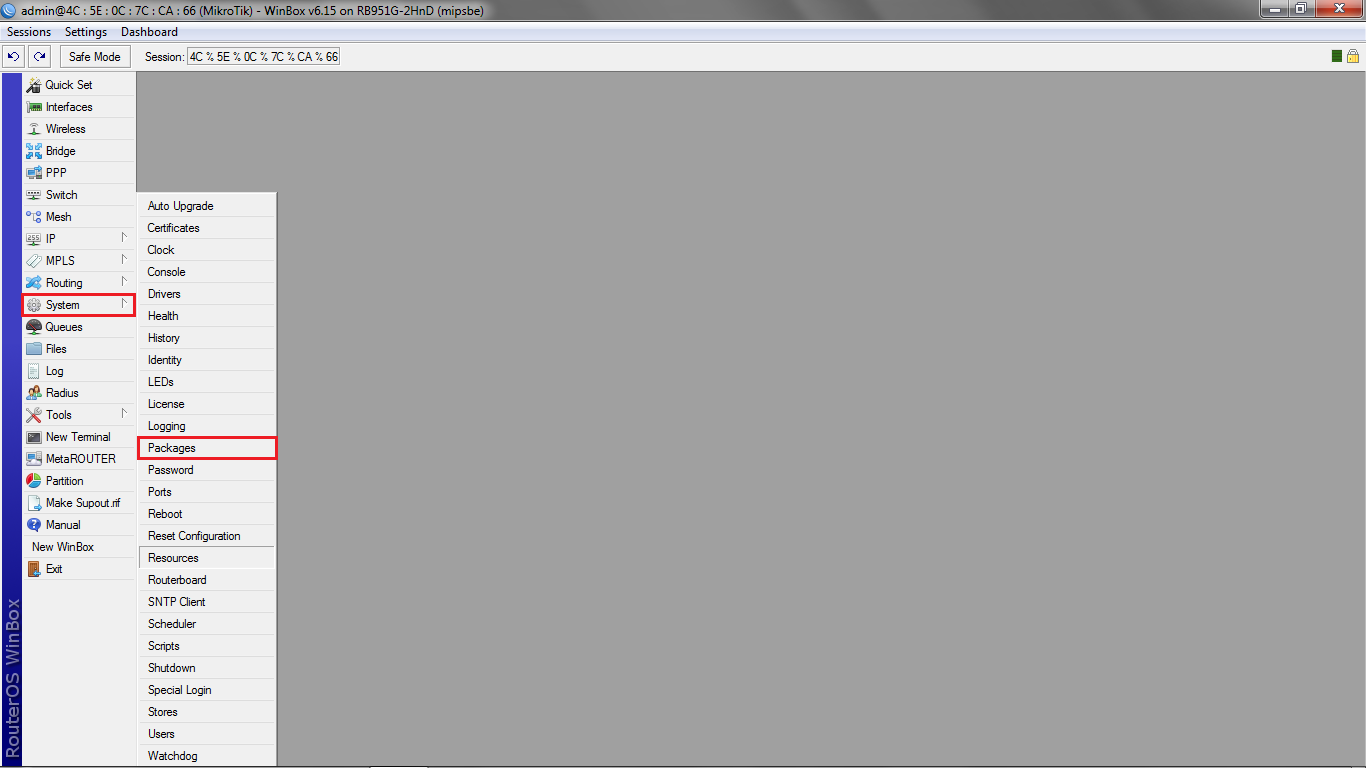
2. Then will be seen a lot of packages are available, after that, click the packets in the disable to enable, by clicking the disable package and click enable.
2.
Lalu akan terlihat banyak paket yang tersedia, setelah itu, pada paket
yang terdisable lakukan enable, dengan cara klik paket yang terdisable
lalu klik enable.

3. After that, will be appear the note "schedule for enable".
3. Setelah itu, akan muncul tulisan “schedule for enable”.
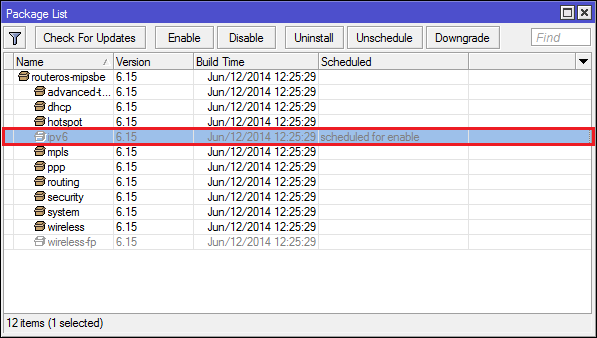
4. Reboot the routerboard , by go to the new terminal, then typing the command "system reboot".
4. Lakukan reboot routerboard, masuk ke new terminal, setelah itu ketikan perintah “system reboot”.
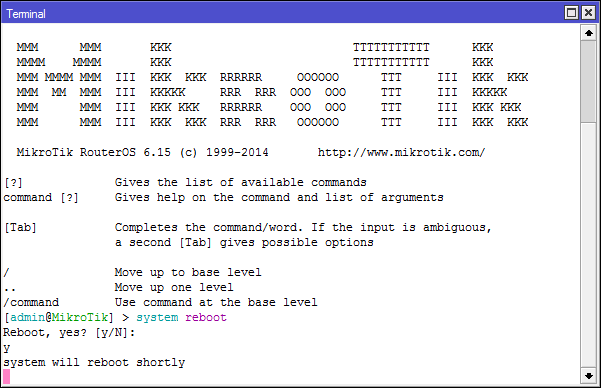
5. When finished rebooting, login again to winbox, and try to check the package, and it would seem that the package was disabled are now was enabled.
5.
Setelah selesai mereboot, login lagi ke winbox, dan coba di cek package
tadi, dan akan terlihat bahwa paket yang tadi disable sekarang sudah
enable.
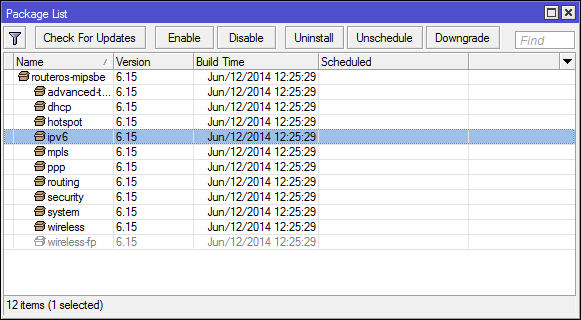
(Disable)
(Disable)
6. Then try to do disable again, by clicking the enable package and then click Disable.
6. Lalu coba lakukan mendisable lagi, dengan cara klik paket yang terenable lalu klik disable.
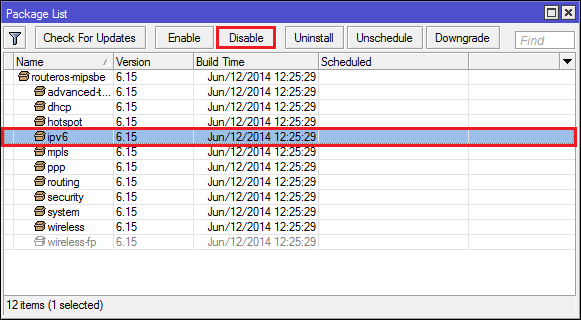
7. After that will appear the words "schedule for disable".
7. Setelah itu akan muncul tulisan “schedule for disable”.
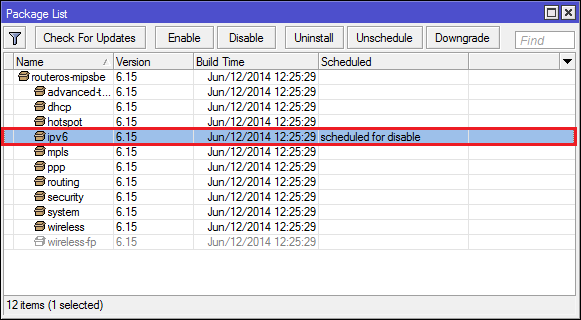
8. As usual after disable reboot first, by going to a new terminal and typing the command "system reboot".
8.
Seperti biasa setelah mendisable lakukan reboot terlebih dahulu, dengan
cara masuk ke new terminal lalu ketikan perintah “system reboot”.
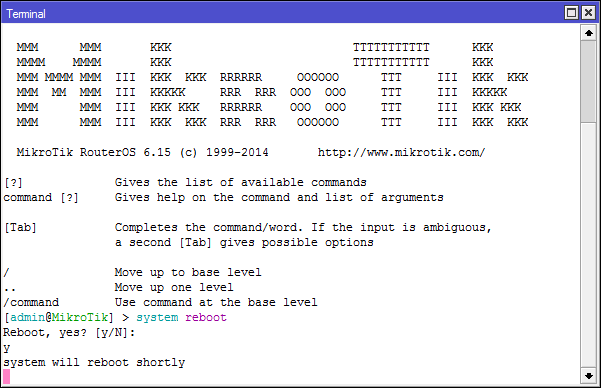
9. After that will be seem that the package was enable are now was disable.
9. Setelah itu akan terlihat paket yang tadi terenable sekarang sudah terdisable.
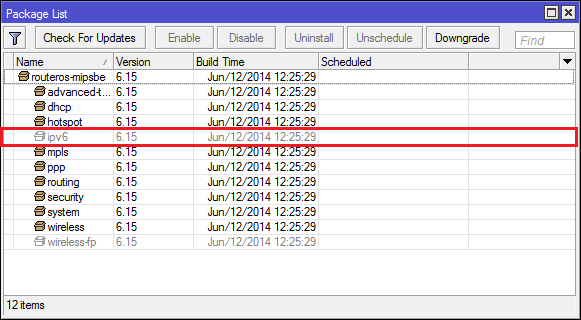
(Uninstall)
(Uninstall)
10. Before you uninstall a package, it's good to see the capacity of the hard disk first, by the click system then resources.
10.
Sebelum melakukan uninstall paket, ada baiknya untuk melihat kapasitas
harddisk terlebih dahulu, dengan cara klik system lalu resources.
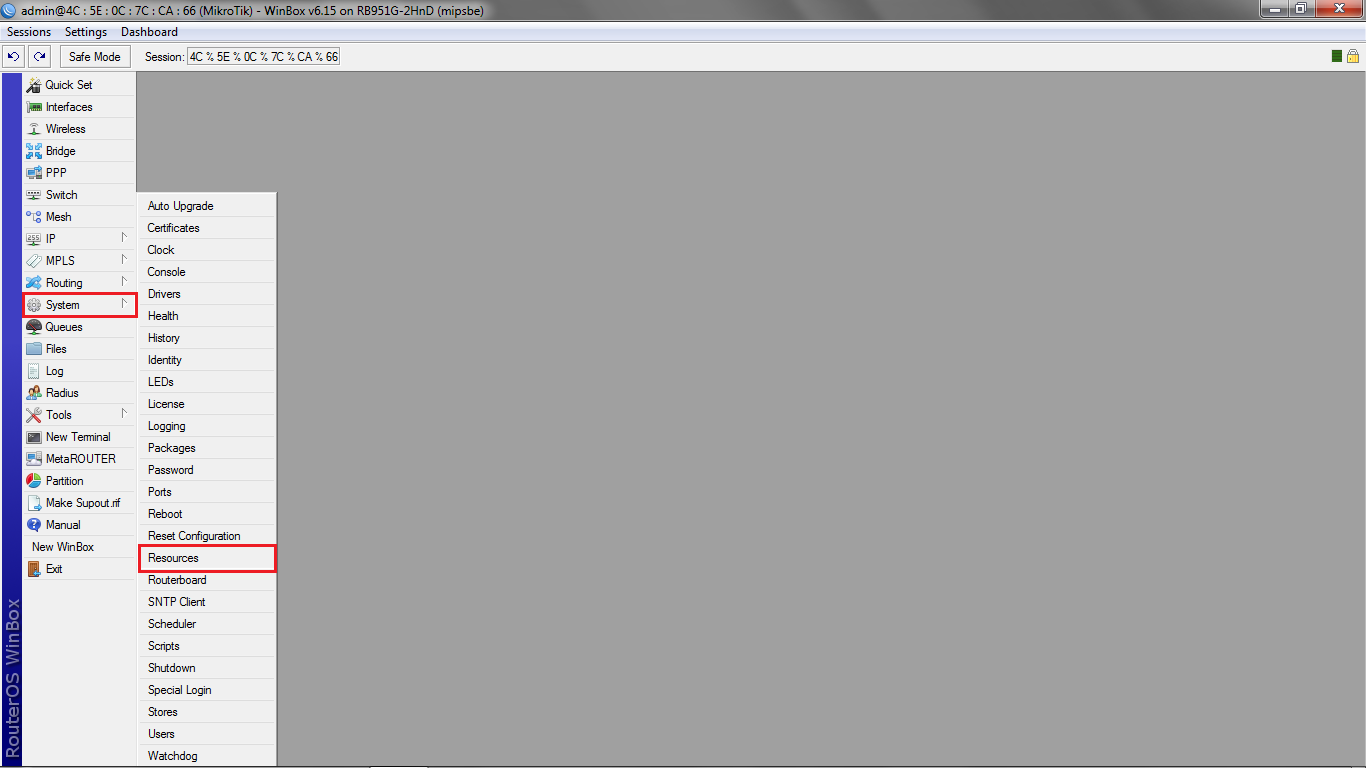
11. After that will be seen a free hard drive capacity, that is 111.0 MiB.
11. Setelah itu akan terlihat kapasitas free harddisknya, yaitu 111.0 MiB.
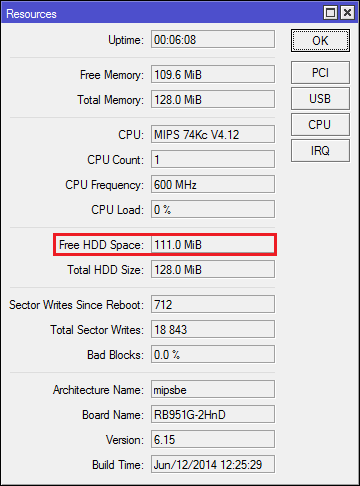
12. Then to uninstall the package, open the system and packages.
12. Lalu untuk uninstall paket, buka system lalu packages.
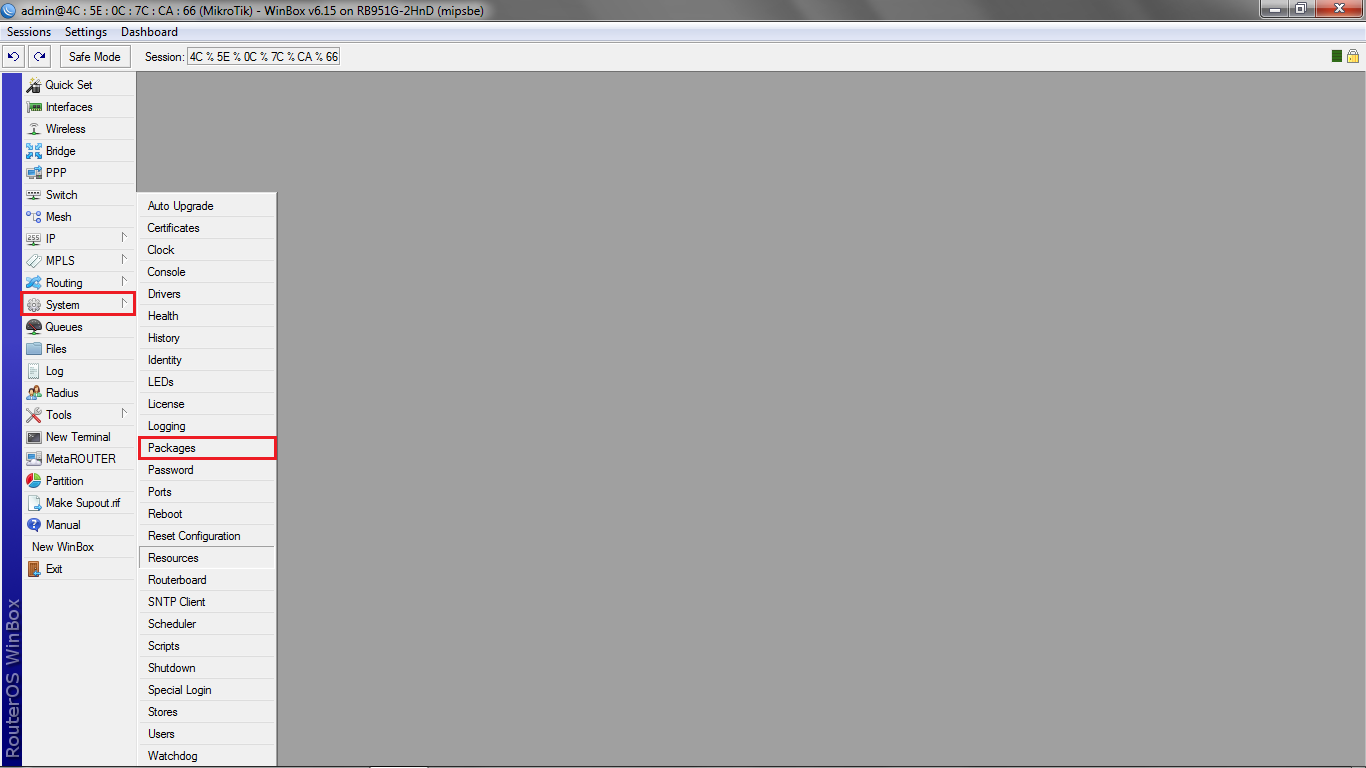
13. After that select the one package that will be uninstalled, and then click the package and select uninstall.
13. Setelah itu piilih salah satu paket yang akan di uninstall, lalu klik paket tersebut lalu pilih uninstall.
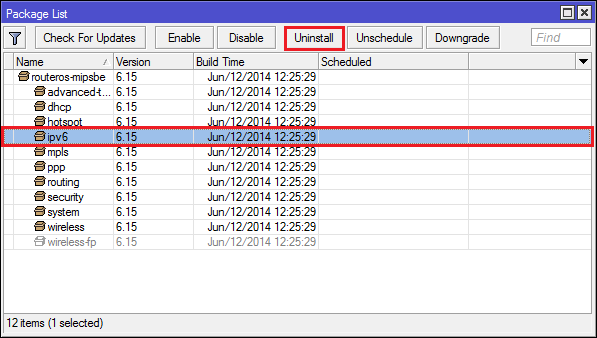
14. Then will appear the words "schedule for uninstall".
14. Lalu akan muncul tulisan “schedule for uninstall”.
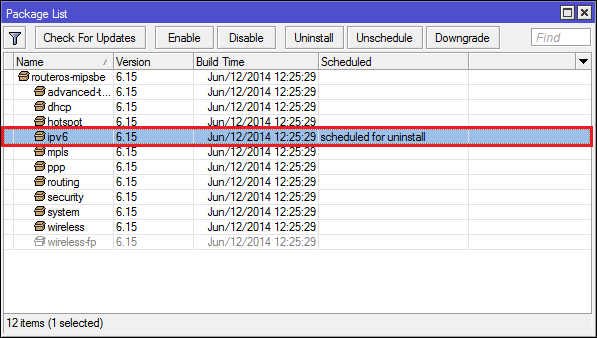
15. After that, for rebooting, open a new terminal and typing the command "system reboot".
15. Setelah itu untuk mereboot, buka new terminal lalu ketikan perintah “system reboot”.
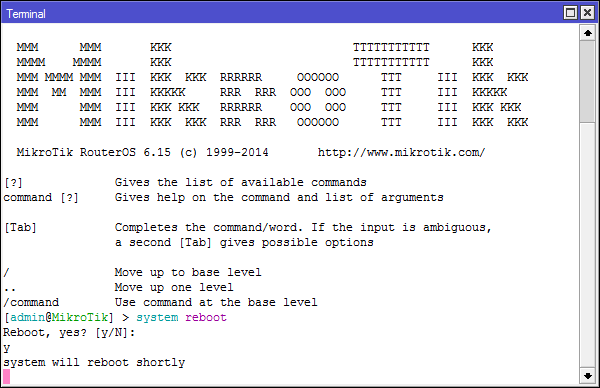
16. After completing reboot, to make sure it is complete uninstall , open resources again and then will be seen the capacity of the hard disk after the uninstall process will be different than before.
16.
Setelah selesai me reboot, untuk memastikan sudah teruninstall belumnya
buka resources yang tadi, lalu akan terlihat kapasitas harddisk setelah
proses uninstall akan berbeda dengan sebelumnya.
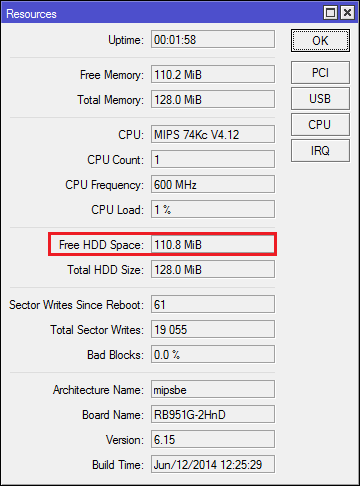









No comments :
Post a Comment