LAB VI HOW TO NETINSTALL IN THE MIKROTIK ROUTERBOARD

- THE PURPOSE OF THE WRITING :
- TUJUAN PENULISAN :
1. Untuk mengetahui pengertian dari netinstall
2. To know how to configure netinstall in the Mikrotik routerboard
2. Untuk mengetahui cara konfigurasi netinstall pada routerboard Mikrotik
- BASIC CONCEPTS :
- KONSEP DASAR :
- The understanding of netinstall
- Pengertian dari Netinstall
- Pengertian dari Netinstall
Netinstall is a program that runs on a Windows computer that allows you to install RouterOS MikroTik RouterBoard to a PC or to a network via Ethernet. Netinstall also be used to re-install RouterOS in cases where the previous installation failed, became damaged or lost access password.
Netinstall adalah program yang berjalan pada komputer Windows yang memungkinkan Anda untuk menginstal MikroTik RouterOS ke PC atau ke RouterBoard melalui jaringan Ethernet. Netinstall juga digunakan untuk menginstal ulang RouterOS dalam kasus di mana instalasi sebelumnya gagal, menjadi rusak atau password akses hilang.
Netinstall adalah program yang berjalan pada komputer Windows yang memungkinkan Anda untuk menginstal MikroTik RouterOS ke PC atau ke RouterBoard melalui jaringan Ethernet. Netinstall juga digunakan untuk menginstal ulang RouterOS dalam kasus di mana instalasi sebelumnya gagal, menjadi rusak atau password akses hilang.
- CONFIGURATION :
- KONFIGURASI :
1. Pertama-tama jalankan netinstall menggunakan run as administrator.
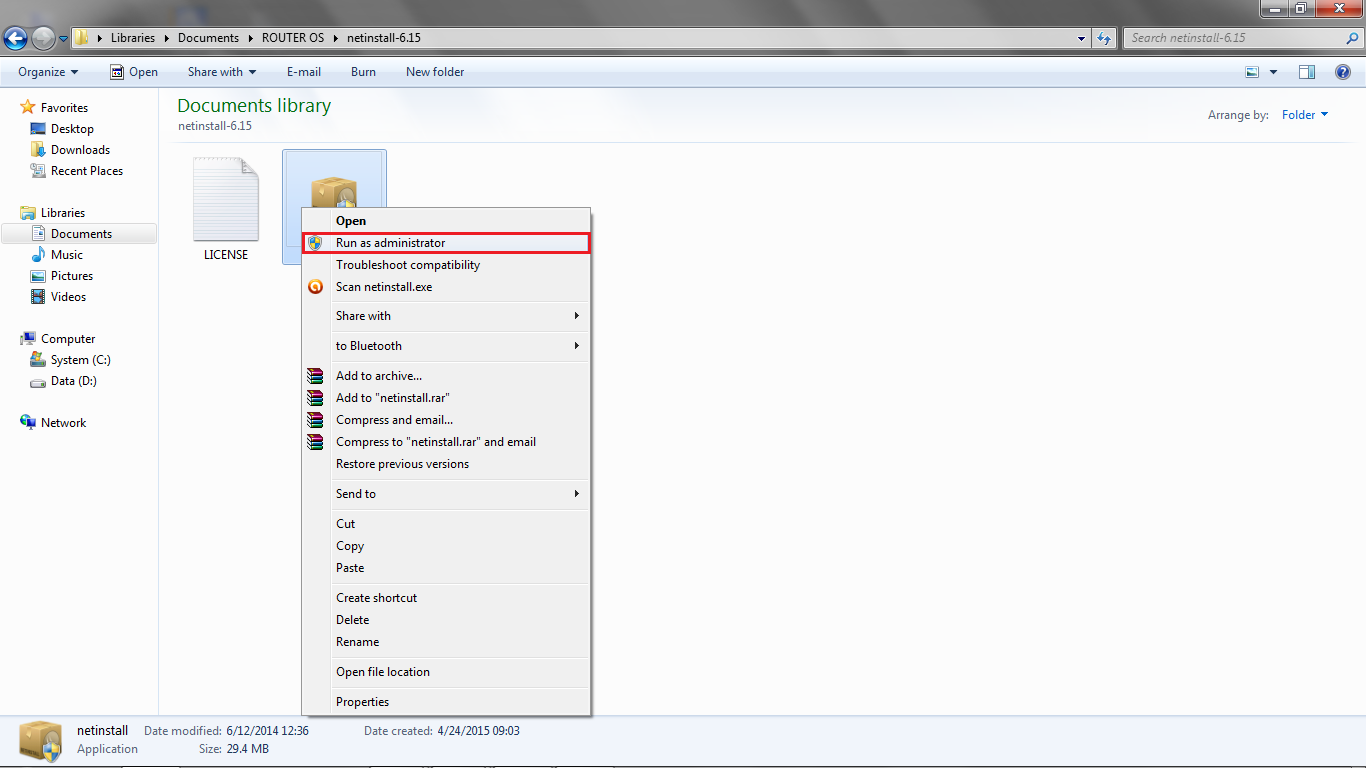
2. Then click net booting.
2. Setelah itu klik net booting.
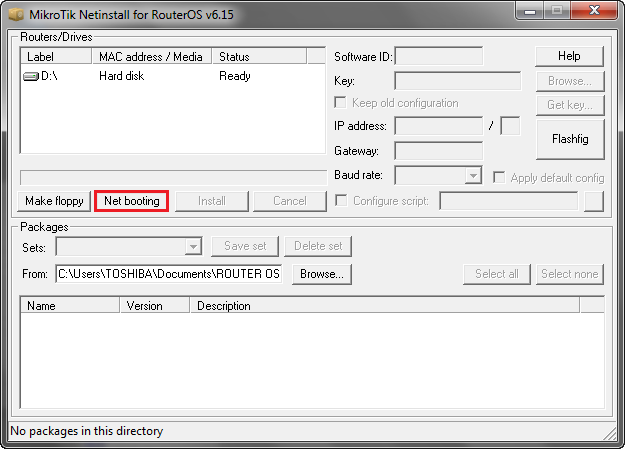
3. Then give a check in the boot server enabled, and the client IP address input the IP address of routerboard. Then click ok.
3.
Lalu beri tanda centang pada tulisan boot server enabled, dan pada
client IP address masukan IP dari routerboard. Lalu klik ok.
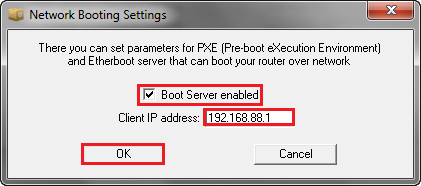
4. After that login to winbox, select the system and then routerboard.
4. Setelah itu login ke winbox, pilih system lalu routerboard.
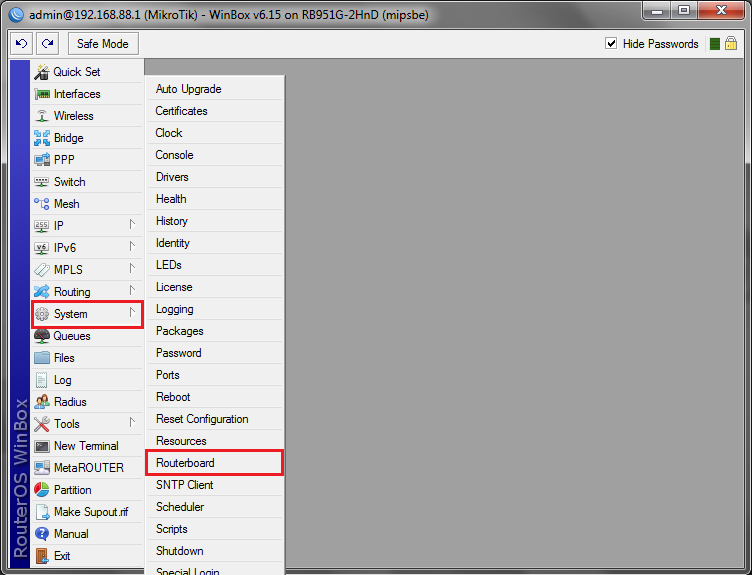
5. Then will appear the following box, select the settings.
5. Lalu akan muncul kotak seperti berikut ini, pilih settings.
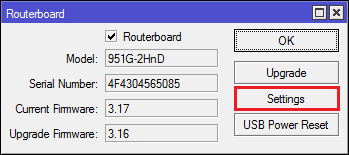
6. After that, change the boot devices to try-ethernet-once-then-nand. Click appy and then ok.
6. Setelah itu pada boot device ubah menjadi try-ethernet-once-then-nand. Lalu klik appy dan ok.
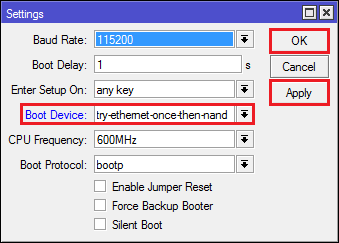
7. Then reboot the routerboard, by clicking system then reboot.
7. Lalu lakukan reboot routerboard, dengan cara klik system lalu reboot.
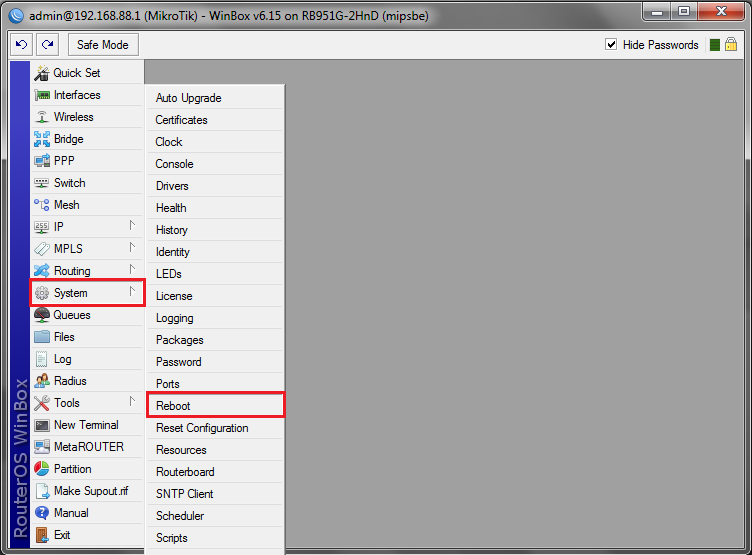
8. After that open NetInstall program with a LAN cable that is plugged into port 1 (PPoE ). And will look routerboard existing posts. And looks ready.
8. Setelah itu buka lagi program
netinstall dengan kabel LAN yang terpasang ke port 1 (PPoE). Dan akan
terlihat tulisan routerboard yang sudah ada. Dan terlihat tulisan ready.

9. Then browse .npk file that will be used to re-install the routerboard.
9. Lalu browse file .npk yang akan digunakan untuk menginstall ulang routerboard tersebut.
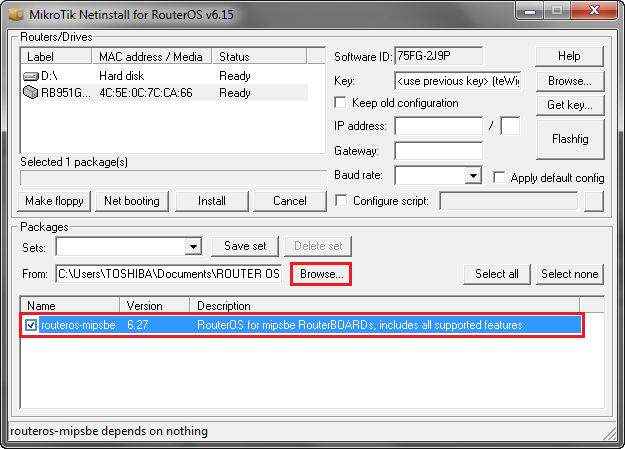
10. Then click RB, and click install.
10. Lalu klik RB tadi, dan klik install.
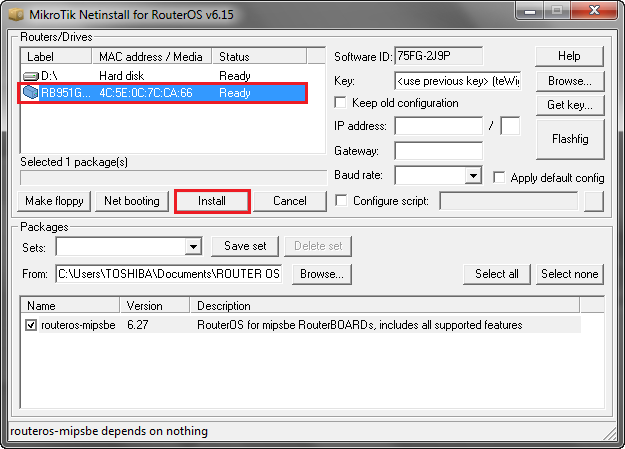
11. After that will run installation process, wait until it is finished.
11. Lalu akan berjalan dengan sendirinya proses installasi, tunggu sampai selesai.
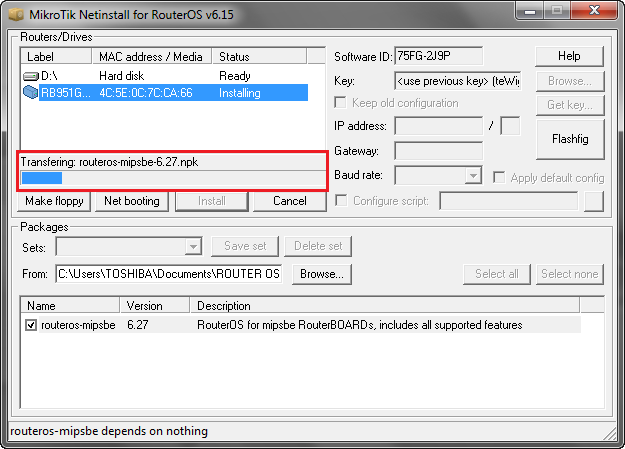
12. After installation finished successfully its mean process has been successful.
12. Setelah terlihat tulisan installation finished successfully tandanya proses installasi telah berhasil.
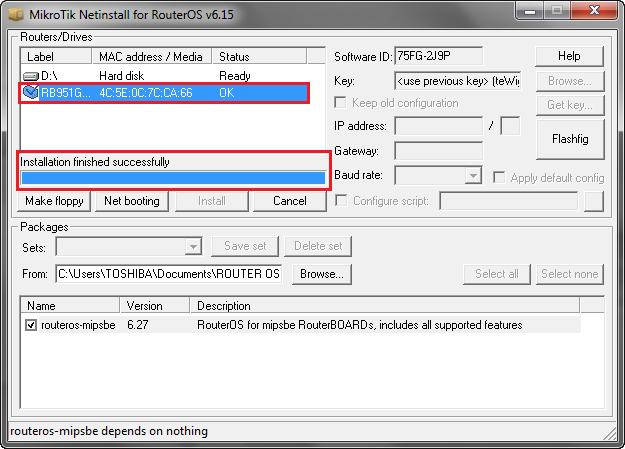
13. Then try to login to winbox, and will be visible IP is was not settings, and versions of routerboard is the same as the file that was uploaded on netinstall.
13.
Lalu coba login ke winbox, dan akan terlihat IP masih belum tersetting,
dan versi dari routerboard sudah sama dengan file yang tadi di upload
di netinstall.
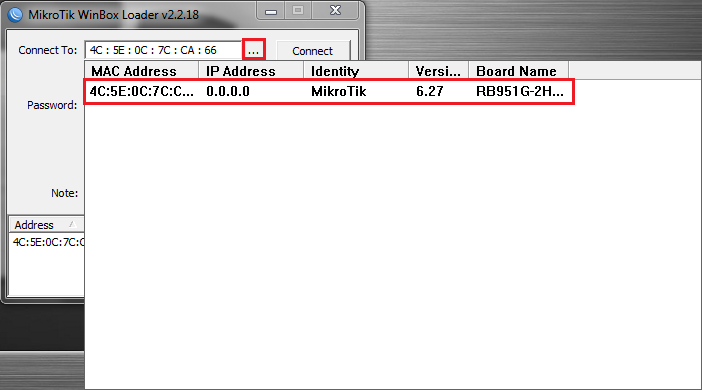









No comments :
Post a Comment