LAB V UPGRADE & DOWNGRADE VERSION IN THE MIKROTIK ROUTERBOARD

- THE PURPOSE OF THE WRITING :
- TUJUAN PENULISAN :
1. To know what is the meaning of upgrade and downgrade
1. Untuk mengetahui pengertian dari upgrade dan downgrade
1. Untuk mengetahui pengertian dari upgrade dan downgrade
2. To know how to upgrade a package in the Mikrotik routerboard
2. Untuk mengetahui cara upgrade paket di routerboard Mikrotik
2. Untuk mengetahui cara upgrade paket di routerboard Mikrotik
3. To know how to downgrade a package in the Mikrotik routerboard
3. Untuk mengetahui cara downgrade paket di routerboard Mikrotik
3. Untuk mengetahui cara downgrade paket di routerboard Mikrotik
4. To know how to reset configuration in the Mikrotik routerboard
4. Untuk mengetahui cara mereset konfigurasi di routerboard Mikrotik
4. Untuk mengetahui cara mereset konfigurasi di routerboard Mikrotik
- BASIC CONCEPTS :
- KONSEP DASAR :
- The understanding of upgrade
- Pengertian upgrade
- Pengertian upgrade
Upgrade is a process of renewing things, adding new facilities and capabilities.
Upgrade adalah suatu proses memperbaharui sesuatu, menambahkan fasilitas dan kemampuan yang baru.
- The understanding of downgrade
- Pengertian downgrade
Downgrade is a process to downgrade or performance carried out by certain reasons.
Downgrade adalah suatu proses menurunkan versi ataupun kinerja yang dilakukan dengan alasan tertentu.
- CONFIGURATION :
- KONFIGURASI :
(Upgrade)
(Upgrade)
(Upgrade)
1. Before performing the upgrade version of routerboard, first copy the latest version of the file .npk routerboard, can be downloaded at routeros.co.id.
1.
Sebelum melakukan upgrade versi routerboard, copy terlebih dahulu file
.npk versi terbaru dari routerboard, bisa didownload di routeros.co.id.
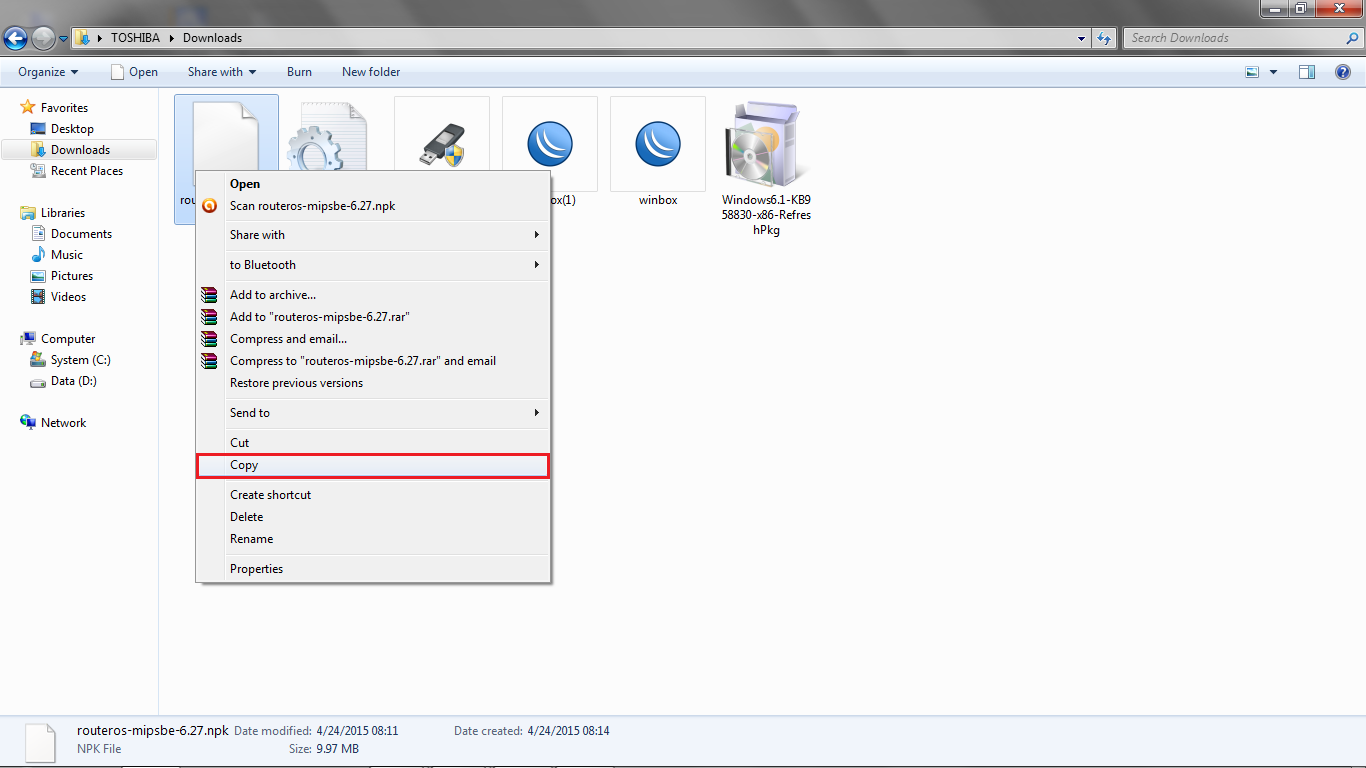
2. After copying, open winbox and select files.
2. Setelah mengcopy, buka winbox lalu pilih files.
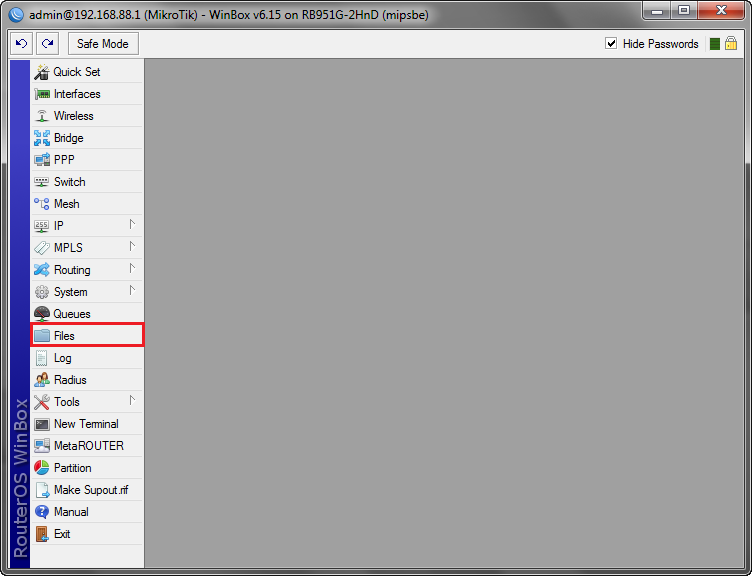
3. Then paste in there, by clicking on the paste icon in the top.
3. Lalu pastekan di situ, dengan cara mengklik ikon paste yang ada di atas.
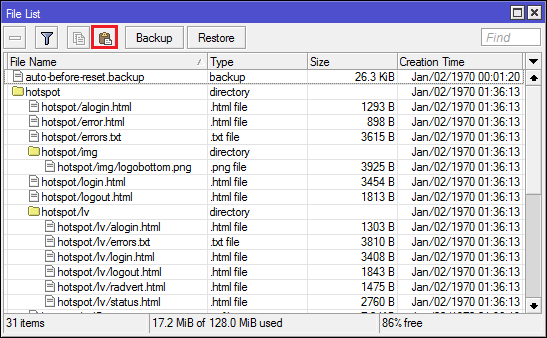
4. Will running process of uploading the file, wait until finished.
4. Akan berjalan proses uploading dari file tersebut, tunggu saja sampai selesai.
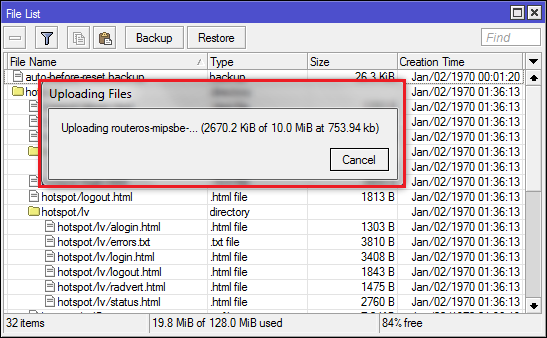
5. When it is finished it will look .npk file that will be used to upgrade an existing version in the list.
5. Jika sudah selesai akan terlihat file .npk yang akan digunakan untuk mengupgrade versi sudah ada di list tersebut.
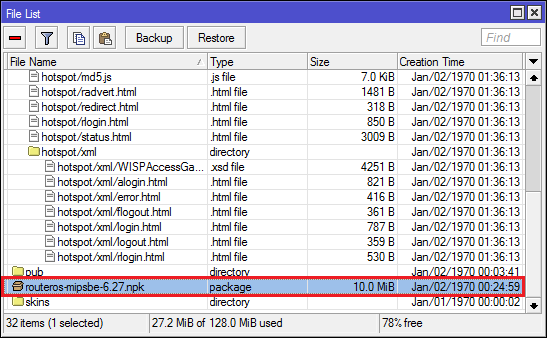
6. After that, reboot by clicking the system and reboot. Before reboot see the current version.
6. Setelah itu lakukan reboot dengan cara klik system lalu reboot. Sebelum reboot lihat terlebih dahulu versinya.
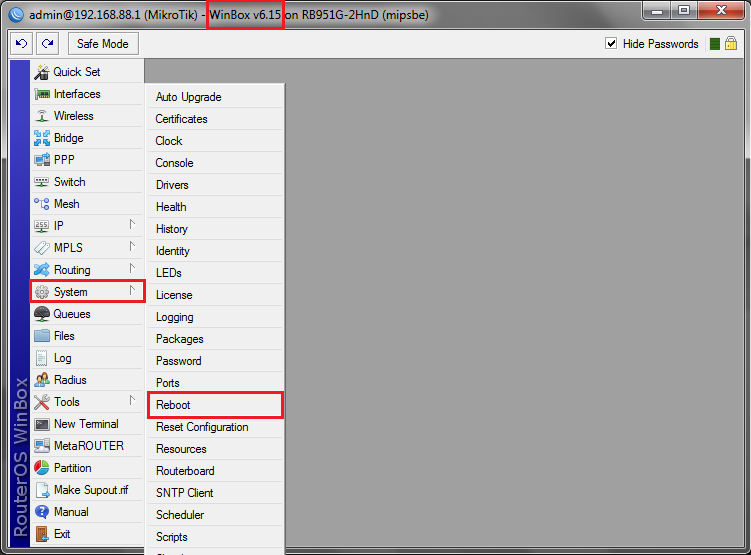
7. When finished rebooting, you will see the version of routerboard gone up in accordance with the earlier version .npk file uploads.
7. Setelah selesai reboot, akan terlihat versi dari routerboard sudah naik sesuai dengan versi file .npk yang tadi di upload.
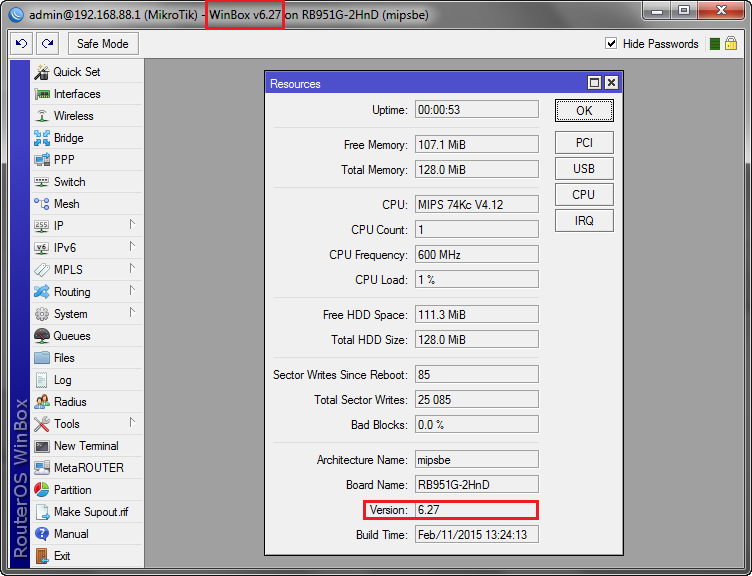
(Downgrade)
(Downgrade)
8. Then for downgrade, first copy the file .npk lower version of routerboard.
8. Lalu untuk downgrade, pertama-tama copy terlebih dahulu file .npk versi yang lebih rendah dari routerboard.
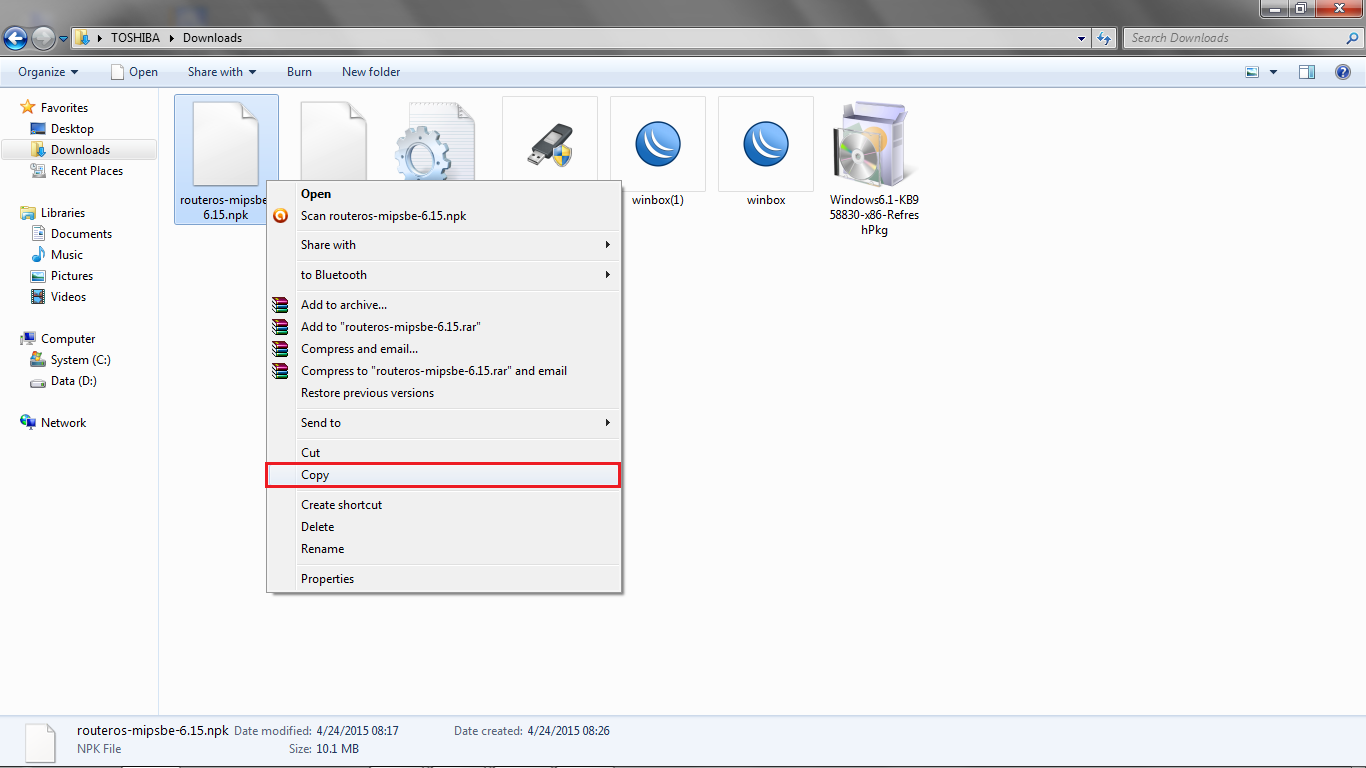
9. After that open winbox and paste in the files by clicking on the paste icon in the top.
9. Setelah itu buka winbox lalu pastekan di files dengan cara mengklik ikon paste yang ada di atas.
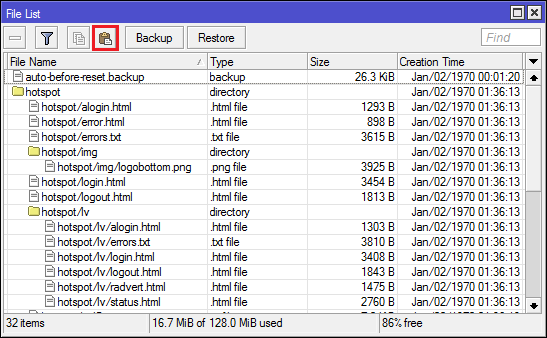
10. Then will run automatically from the file upload process, then wait until finished.
10. Lalu akan berjalan otomatis proses upload dari file tadi, tunggu saja sampai selesai.
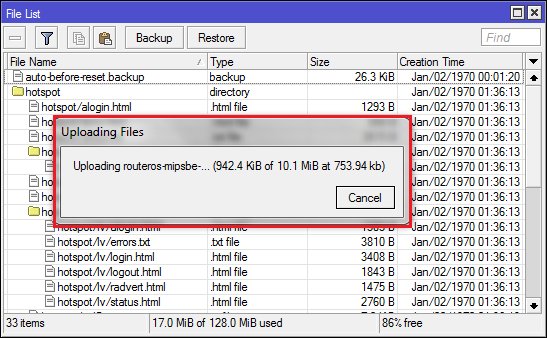
11. After that will be visible .npk file that has a lower version already on the list.
11. Setelah itu akan terlihat file .npk yang memiliki versi lebih rendah sudah ada di list.
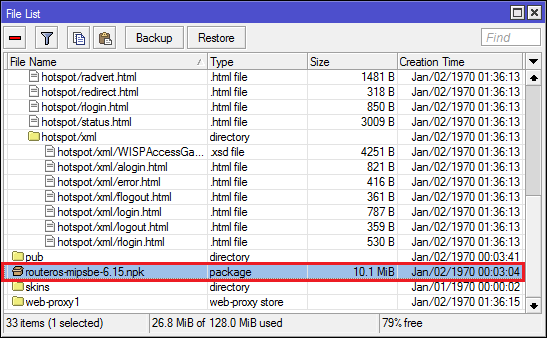
12. Then open the packages by clicking on the system and packages, and the packages box, click on the downgrade of the above.
12. Lalu buka packages dengan mengklik system lalu packages, dan pada kotak packages, klik tulisan downgrade yang ada di atas.
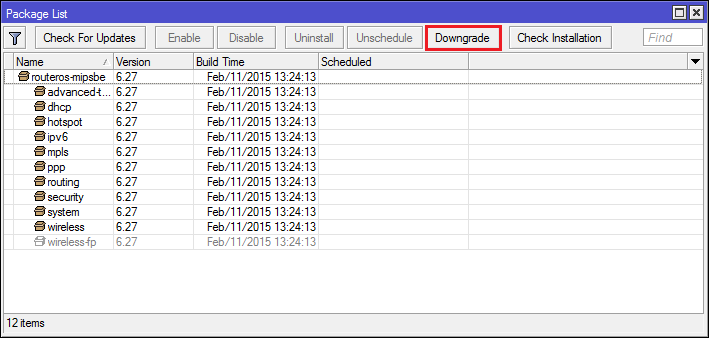
13. If the following warning appears, just click yes.
13. Jika muncul peringatan seperti berikut, klik saja yes.
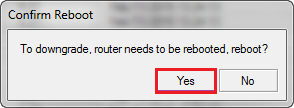
14. Then after routerboard reboot automatically, go back into winbox and will look version is already lower than the previous.
14. Lalu setelah routerboard
reboot secara otomatis, masuk lagi ke winbox dan akan terlihat versinya
sudah lebih rendah dari sebelumnya.
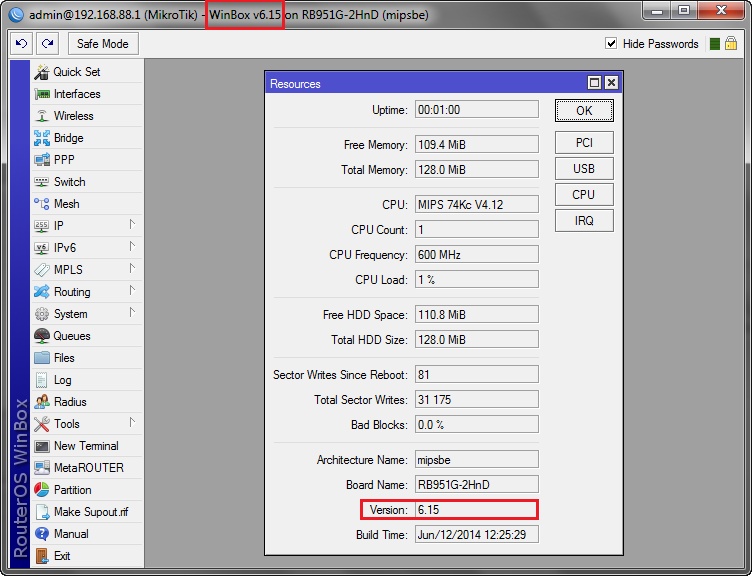
(Reset Configuration)
(Reset Configuration)
1. To reset, first open a new terminal.
1. Untuk mereset, pertama-tama buka new terminal.
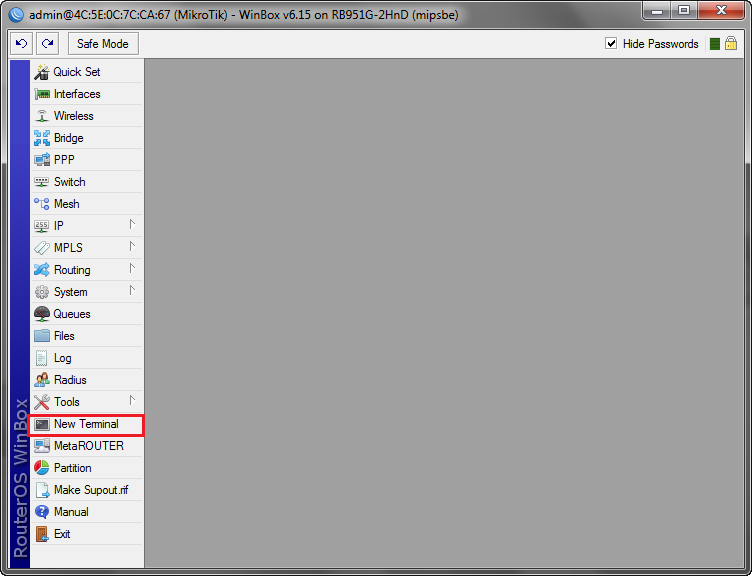
2. Then typing the command "system reset-configuration".
2. Lalu ketikan perintah “system reset-configuration”.
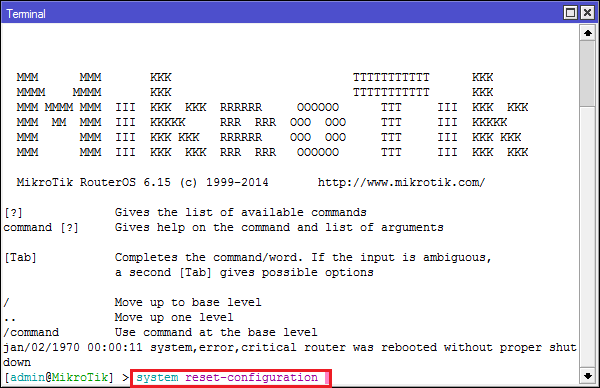
3. After that we must to reboot, by clicking and select system then reboot.
3. Setelah itu lakukan reboot, dengan cara klik system lalu pilih reboot.
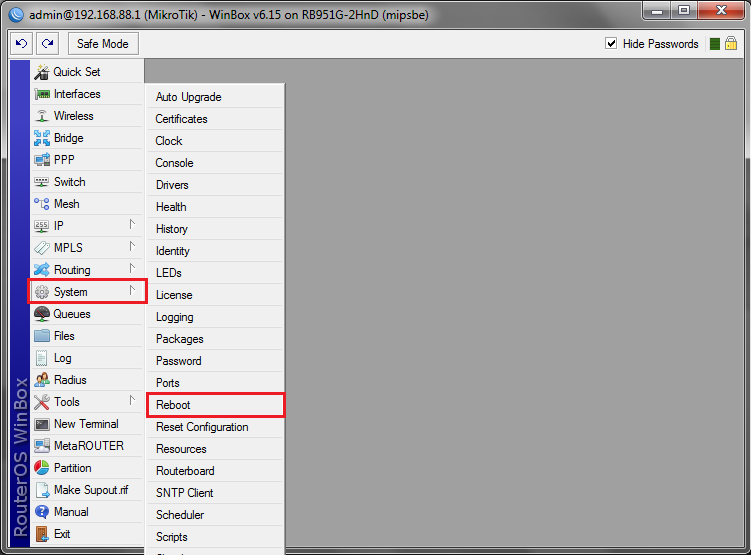
4. And after the reboot is complete, log in again to winbox, and a box will appear that looks routerboard system is back to factory settings, and the IP back to the default.
4. Dan setelah selesai reboot,
login lagi ke winbox, dan akan muncul kotak yang terlihat system
routerboard sudah kembali ke pengaturan pabrik, dan IP kembali ke
defaultnya.
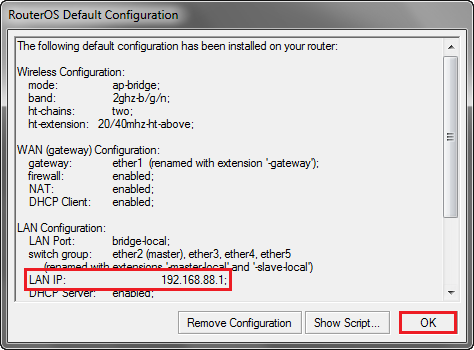
5. To reset all the data, first click the system and then reset configuration.
5. Untuk mereset semua data, pertama-tama klik system lalu reset configuration.
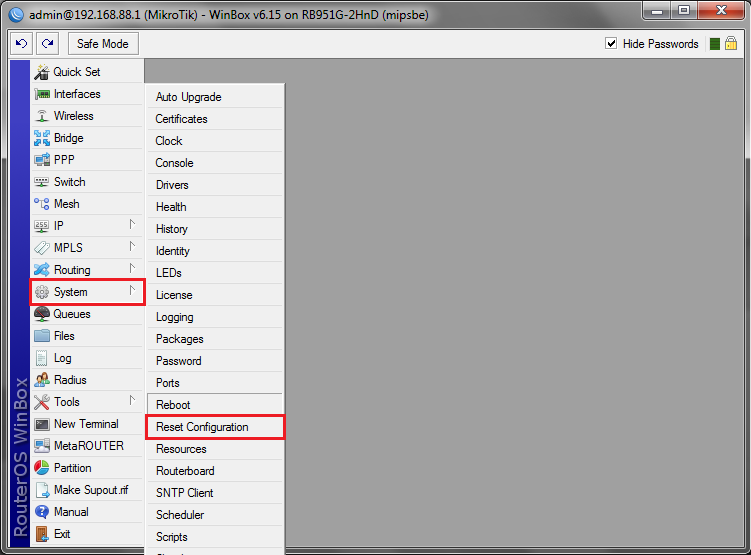
6. Then check the article no default configuration and click reset configuration.
6. Lalu beri tanda centang pada tulisan no default configuration lalu klik reset configuration.
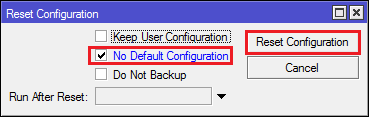
7. If the following warning appears like this, just click yes.
7. Jika muncul peringatan seperti berikut ini, klik saja yes.
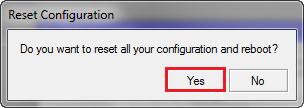
8. Then in the login box of winbox browser or click ... and you will see the IP address are still not regulated, or in other words, all the systems have been lost.
8.
Lalu pada login winbox klik browser atau … dan akan terlihat IP
addressnya masih belum tersetting, atau dengan kata lain, semua system
telah hilang.
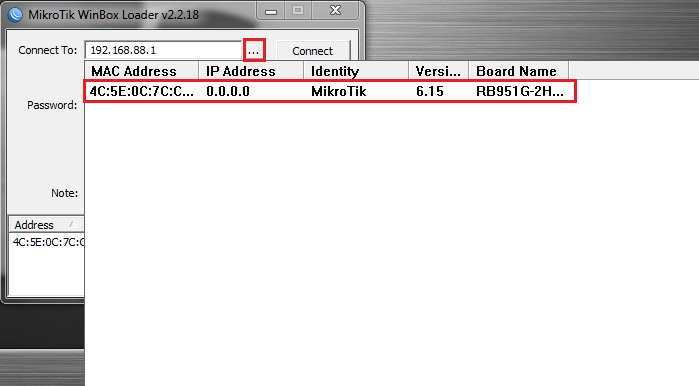









No comments :
Post a Comment